How to Share Mobile to Login and Clocking for Multiple Accounts in TimeTec TA Application
Introduction
Some of the companies or organisations may use Mobile clocking to record their attendance.
(e.g. GPS clocking, WiFi clocking, and etc.) In the current state, not all staff are using smartphones or their smartphones that are compatible with the TimeTec TA Apps.
With Shared Mobile, it is no longer an issue with users’ phone compatibility since TimeTec TA is now available for phone sharing. The Admin / HR can remotely assign the user’s mobile
phone to be set as a shared mobile.
Once the user’s mobile phone has been assigned as a shared mobile. The user can login using the given mobile ID and will be automatically captured by the system. This will allow the mobile phone to be used for multiple login or clocking for designated users.
Process
1. This setting process can be done by authorised admin or HR only. Firstly, log into the TimeTec TA (using the web browser) and go to Device > Assigned users to device
2. Search the particular user to set his/her phone to be used as a shared mobile. Click on the
Pencil icon (EDIT)
3. On the Shared Mobile section, select ‘Yes’ to enable the shared mobile feature and click on the tick button to update.
4. Once it is updated, the shared mobile status will turn into a green dot that indicates the
shared mobile feature is being turned on.
5. After the setting on the website is done, the mobile phone with the registered mobile
ID will be able to share and login with multiple accounts. The below image is a sample of the login page using the 1st user account in TimeTec TA apps.
6. The user will be able to login and perform GPS clocking after logging in.
7. The image below is a sample of the login page using a different user account.
8. For this user account, users will still able to login and perform the GPS clocking.
Note: If some of the screenshots or steps viewed here are different from the ones in the current system, this is due to our continuous effort to improve our system from time to time. Please notify us at info@timeteccloud.com, we will update it as soon as possible.




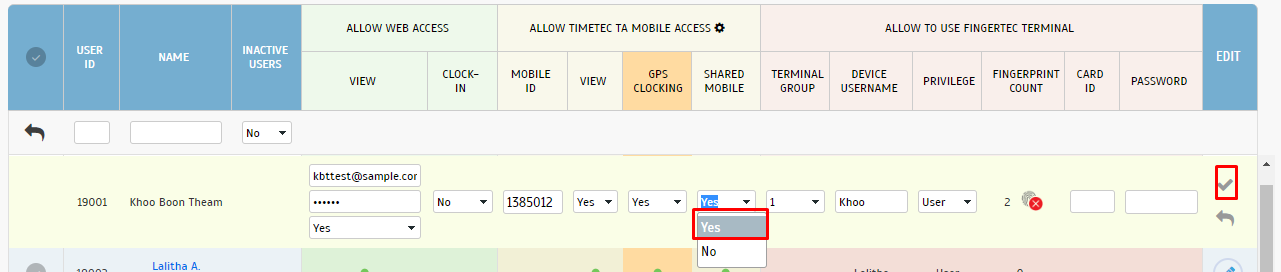














0 comments:
Have any questions or inquiries about FingerTec? Drop your input here.