Setting an Automatic Download Interval in the TCMS V2
FingerTec users verify their fingerprints, passwords or cards at a terminal to report attendance or gain access. The date and time of verification is captured as transaction data and saved into the terminal’s memory. To view the transaction data, you will need to download the transaction data from the terminal into the software to generate attendance data, in-out records and reports. It can be done manually or automatically.With the set automatic download interval function, you can configure the software to download the transaction automatically. You can determine the desired time and even the time interval to perform the download. To go to the said function, click Devices and select Set automatic download interval.
There are 2 types of function when it comes to automatic download interval:
TYPE A – AUTOMATIC DOWNLOAD BY SPECIFIC TIMER
The automatic download interval by hours is a very straightforward function. Just input the desired time of download and the software will automatically perform the download process according to the specified time. If you set the time of download at 10:30 and 16:00, the software will perform the download process at exactly 10:30am and 4:00pm.
TYPE B – AUTOMATIC DOWNLOAD BY SPECIFIC INTERVAL
It is recommended to set the automatic download interval time to a time where the terminal will not be in use. This is because during the download process, the terminal will enter a system halt mode and users will not be able to use the terminal for verification or configuration purposes until the download process is completed.
You can set the system to repeat the download process during the peak time of attendance reporting. For example, the clocking schedule is set up as per the table below:
Employees might report in and out early or later than the set time, for example 15 minutes earlier or later. Therefore the peak time of attendance reporting during morning is in between 08:45 to 09:15. You can set the automatic download process to run in between 08:45 and 09:15 for a few times, so that you can collect most of the data into software. The automatic download process will stop after 09:15 then to start over again during 12:15 (lunch break peak time is 12:15 to 12:45). Once you apply these settings, the software will automate its download process.
To get this done, input 30 minutes into the ‘Specify the time interval for the system to activate the automatic download process before and after each clocking time’ text box (see screen shot below).
Now the administrator can set the download process duration to repeat; for example every 10 minutes during the peak time. The administrator can set 600 sec into the ‘Use this function to specify the time interval for the system to automatically download the clocking data from the data terminal’ text box (600 seconds = 10 minutes).
It is a must to tick on the ‘Perform daily download when PC is powered on’ checkbox. Once the option is activated, the transaction data in the terminal will download accordingly through the automatic download interval time as long as the computer is powered on. In other words, even if the TCMSv2 software is not running, the transaction data will still be downloaded into the database. Below is the details to show what time does TCMS will download data according to the setup above:
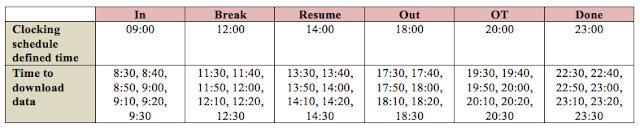
Once the configuration is completed, the TCMSv2 software will perform the automatic download interval according to every single clocking schedule’s defined time. Please be advised that you will need to input the specified daily download timer in hours just to trigger the function for the automatic download process.














Very Nicely explained. No wonder TCMS can deliver MIT ( must In Time ) when it comes to capturing attendance data on the dot.
ReplyDeleteTYPE A – AUTOMATIC DOWNLOAD BY SPECIFIC TIMER
ReplyDeleteThe automatic download interval by hours is a very straightforward function. Just input the desired time of download and the software will automatically perform the download process according to the specified time. If you set the time of download at 0900, the software will perform the download process at exactly 10:30am and 4:00pm?
When u set the time for 0900? y it downloads @ 10:30 am and 4:00 pm ?
Hi sir, thanks for your advise. It was our mistake. The software downloads data at 9:00am after you set the Timer as 09:00. We will update the content to avoid any misleading.
Delete"It is a must to tick on the ‘Perform daily download when PC is powered on’ checkbox. Once the option is activated, the transaction data in the terminal will download accordingly through the automatic download interval time as long as the computer is powered on. In other words, even if the TCMSv2 software is not running, the transaction data will still be downloaded into the database."
ReplyDeleteNo matter what I do, the software will NOT perform an automatic download unless the software is open, which contradicts the instructions here. The system is configured exactly as described here.
Hi,
ReplyDeleteActually i already set the time to download automatically. but still not download automatically need to download manually everyday. Is it have to change any setting. Please advise.
Thanks.
Hi.
DeleteAny updates about my problem??
Hello Mr. Saankarganesh,
ReplyDeleteGood day.
Please kindly provide us the serial number of your device so that we can get your reseller nearest to you to assist you.
Please kindly email us at support@fingertec.com so that we can liaise with you more effectively.
Hello,
ReplyDeleteI've set automatic download interval on specify daily download timer for the system to download everyday. I set at 21:00 o'clock and 23:30 o'clock. But in the next day, time doesn't change automatically. Please help.
Regards
Thanks
Hi Bayu,
DeleteGood day.
Can you tell me what do you mean by the time doesn't change automatically?
This is because when you set the auto download timer, the software will download the log from the device based on the time that you set in the software. I will not change any time from the device and also the software.
Thanks and best regards,
Tengku Sulaiman
Hello,
ReplyDeleteI need to have at least 4 daily timers (7am, 8:10am, 3:10pm and 8pm) for auto-downloading of the log from the devices. How can this be indicated in this Set Clocking Download Interval screen, pls?
Thanks in advance.
Hello Sir,
DeleteGood day to you.
Regarding your inquiry to set at least 4 daily timers for auto download, please note that there is no option to set exact time to auto download until 4 time as Fingertec software only allow up to 2 specific time to run auto download transaction.
However, you may use another option which is to set "Server download Transaction Log Interval". For example, your working hour per day is 8 hours,then you may set it to run every 2 hours. So, if your computer is turn on and TCMv3 services is running, auto download function will run based on the setting that you have set.
Please do not hesitate to contact us back if you need further clarification or you can email to support@fingertec.com for further inquiry.
Best regards,
Athirah Liyana Mohmad
Thank you for taking the time to publish this information very useful! onlinehändler automatischer zahlungsimport
ReplyDelete