Use of Clocking settings in Ingress
FingerTec’s Ingress is an integrated access control management application that runs on the familiar MS Windows operating environment. The software is a complete solution for centralizing, managing, and monitoring door activity in FingerTec access control devices. The clocking settings in Ingress is part of what makes it powerful, as its flexibility affords users the ability to implement many different settings for almost any working environment. Learn more below:
Minimum Minutes Must Work to Qualify for Overtime
Example:
The working schedule is IN = 08:00 and OUT = 17:00
Without configuring Minimum minutes must work to qualify for overtime, the system will calculate overtime immediately after the defined OUT time. Based on the example, the system will then start to calculate overtime at 17:01 onwards as shown below.
If you change the highlighted setting to 30 minutes, the system will then only calculate overtime 30 minutes after the defined OUT time. As per the example below, the system will calculate overtime only if the user works until at least 17:30.
Maximum Number of Hours Allowed to Claim Overtime
Example:
The working schedule is IN = 08:00 and OUT = 17:00
By default, Maximum num. of hours allowed to claim for overtime is set to 24.00 (24 hours). The system will calculate overtime to include all hours between the defined OUT time and before the next day's IN time. Based on the example, OT will be calculated from 17:01 to 07:59.
However, if Maximum num. of hours allowed to claim for overtime is set to 0.00, the system will not calculate overtime at all.
For further example, if Maximum num. of hours allowed to claim for overtime is set to 4.00, the system will limit overtime calculations to 4 hours only even if an employee works for more than that duration as per the example below.
Early Time for Work Before IN Time
Example:
The working schedule is IN = 08:00 and OUT = 17:00
By default, Early time for work before in time is disabled.
If the user comes earlier than the defined IN time, the system will not count it as overtime. Based on the example, the system will not calculate times earlier than 08:00am as overtime.
If Early time for work before in time is enabled, the system will then start to calculate the early time as overtime.
Deduct Short Time from OT
By default, the system will not deduct any short time from overtime.
Based on the highlighted settings, the calculation will take place as shown below.
Work Time Recorded into OT and Done Columns as OT or Work Time
Example:
By default, Work time recorded into OT and Done column recorded in is set to OT.
Based on the default configuration, the clocking time that appears in the OT and Done columns will be calculated as overtime.
However, if Work time recorded into OT and Done column recorded in is set to Work Time, the OUT and OT columns will act as the second break and Done column will act as your OUT time.
You will also be able to exclude the second break from the work time as shown in the smaller red box below.
Based on the above configurations, the system will then deduct both the first and second break from work time. If the user works more than the defined Done time, the system will calculate it as overtime.

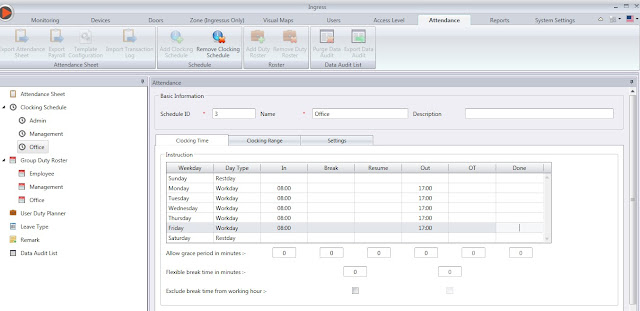
































0 comments:
Have any questions or inquiries about FingerTec? Drop your input here.