TCMS V2 – Sending Reports Automatically
Before proceeding with the following
steps, you will need to download the patch file, TCMSV2ReportSchedular,
and save it into the TCMSv2 folder.
Step 1 – Run the Report Scheduler
Go to System Settings > Report Scheduler > Click Add Report > Select the report that will be
sent out automatically.
Step 2 – Configuring the Details of the Report
1. Click
on File and select the
format for the report, for example, PDF.
2. Filter
the reports by Group, Department, Section or an individual's Employee ID.
3. Click
on Email to configure your
recipients’ email addresses and SMTP server settings.
Step 3 – Configuring the Duration for Sending Reports
Automatically
Configure the options in the
following columns:
Every: Send the report either on weekdays or on a specific day of the
month, for example, the first of every month.
Run Time: Set the time for the software to start generating and sending in
the reports. Before the time starts, make sure that all records from the
connected devices have already been downloaded. This is to confirm that all
reports are fully complete with attendance records.
Data: Set the range of attendance records to send, for example, Current
payroll cycle.
Start Run: Determine the starting date to apply the automatic sending
process.
This feature offers a more systematic approach to generating and sending reports to relevant employees. Selected reports can be scheduled to automatically send on appropriate dates, saving the company time and effort and allowing the extra time to be utilized on other issues.




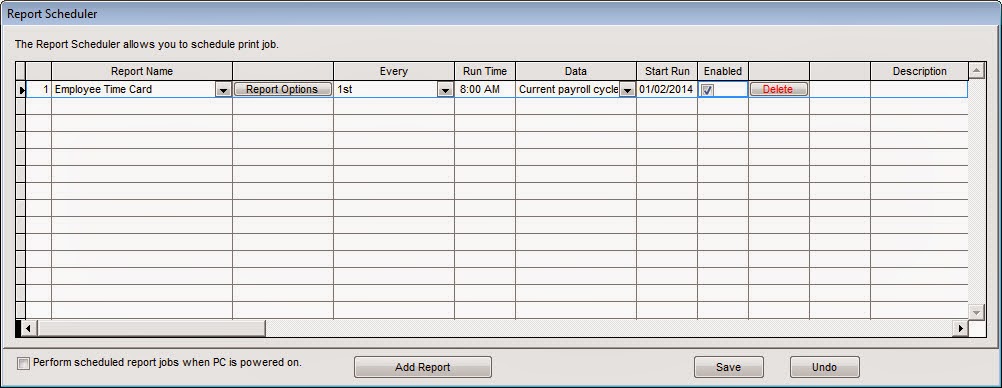









Hi,
ReplyDeleteit can't seem to send an email to a recipient....after setting up the SMTP details. "Print Job fail"
Hi Henry Otto,
DeleteRegarding on your inquiry. I'm already reply on your previous email.
This comment has been removed by the author.
ReplyDeleteGood value adition.
ReplyDeleteCan't find Report Scheduler under system setting...shall I just copy the TCMSV2ReportSchedular.ZIP into the folder, unzip it? or click on the EXE file?
ReplyDeleteHi Michele Recchia,
DeleteFirst of all extract the TCMSv2 Report Schedular.ZIP. Then copy the file and paste into TCMSv2 folder. For information there is 2 file named 'rptsche' and 'RptService'. Once completed, open your TCMSv2 software. You will find the Report Scheduler function under System Option. Thanks.
This comment has been removed by the author.
ReplyDeleteFor Temporary, please select report format as PDF instead of XLS Data.
DeleteOur programmer in the middle of checking the XLS Data "Print Job Fail" issue.
Hi, My reports ie. "Electronic time card" are printing in two pages. The Reports came formated for Letter by default. We use A4. Is not possible to configure the paper format by default with the printer options configuration instead of a preconfigured format (letter)?
ReplyDeleteHi, Please update your TCMSv2 software to the latest version (2.2.025) from the following link. http://www.fingertec.com/download/FingerTecTCMSv2Setup.zip
DeleteKindly update and email to us if your problem still not resolve at support@fingertec.com. Thanks.
Hi Sharul,
DeleteThe problema is not with the TCMS report function
but the problem is happening with "Sending Reports Automatically" when executing by the scheduler .
Hi Tecnet Angola
DeleteCan you provide the team viewer id and password so that I can assist you remotely. You can download our FingerTec Teamviewer software at: http://www.fingertec.com/download/FT-RemoteDesktopSupport.zip
I get Error! 169: day2day error
ReplyDeleteHi, Can you provide the details problem together with the screen shoot picture and send to support@fingertec.com for further checking. Thanks.
DeleteHi i am using FingerTec TCMS v2.2.025 and i downloaded the zip file and extracted and then copied in the TCm folder. I am still not getting Report Scheduler in System Setting. Any Help will be grateful.
ReplyDeleteHello Arqum Tariq,
ReplyDeletePlease kindly copy the files only without the folder into TCMSv2 Folder. Please let us know if it works.
Hey i got it but how do i set the email to which the reports are sent to.
DeleteThanks.
-
Hi Arqum Tariq,
DeleteKindly provide us the details of your query. For information these features will configure the software to automatically send specific reports, such as sending electronic time cards to any employee or manager via email.
Yeah. That is a big one, especially to blog owners.
ReplyDeleteTime Attendance System
Hi.This month My reports are displaying wrong OT hours for some records. I have sent mail for help and reminders but still no reply. What should I do?
ReplyDeleteHI Khuzafa,
DeleteWe already replied your email, please check your inbox and wait for your re seller to assist you in a while.
We appreciate your concern and patience.
Hello, I am using TCMS v2.2.027 The report work successfully when I run the report manually but it doesn't work on the schedule. after checking RptService log file i found the following error : 12/06/2015, 12:34:43 StartServiceCtrlDispatcher failed, error code = 1063 .
ReplyDeletePlease advise
Hi Tareq Badareen,
DeleteGood day to you
May I know, what is the current TCMSv2 Software version? You can check by clicking System settings > What's new in this release.
At the same time. I have tested TCMSv2 Software version v2.2.027 16-10-2015 , found report scheduler working follow the schedule.
Lastly, for better support to solve your issue, please email to support@fingertec.com
hi pals
ReplyDeletepls i cant generate reports on my fingertec tcmv2 it gives me an error message :"invalide memeory file "
any help please
its urgent
Hi Reginald Sam,
DeleteGood day to you.
Please send your whole TCMSv2 folder to support@fingertec.com for checking purpose.
Appreciate your feedback
hi
ReplyDeletecan i Chang the Symbols (AB,L1,L2,L3,.......) IN REPORT
TO ANY Symbols LIKE X OR ANY THINK
THANKS
Hi Florens SS,
DeleteCan we know which report that you referring to? Appreciate if you can printscreen the report and also the symbols that you wish to change to support@fingertec.com; so we can assist you better.
Thank you,
Lim SF
Hi,
ReplyDeleteTCMS V2 System since a last week the system cannot download data from terminal automatically every day. We need to download the data from terminal manually. before that the system is download the data automatically we no need to do anything but since last week cannot ready. can show me how to set back automatically download data from terminal.
Hi Mr Saankarganesh,
DeleteGood day to you. Kindly refer to the link below for guidance to re-configure the automatic download interval for TCMS v2 softwarE:
http://www.fingertectips.com/2012/05/setting-automatic-download-interval-in.html
Thanks.
Hi Mr Farid,
ReplyDeleteActually i did this before but still not download automatically.
HAI PLEASE HELP ME TO DOWNLOAD THIS SOFTWARE
ReplyDeleteHAI PLEASE HELP ME TO DOWNLOAD THIS SOFTWARE
ReplyDeleteDear Customer
DeleteYou can download the TCMSv2 software at http://www.fingertec.com/download/FingerTecTCMSv2Setup.zip
Report Scheduler - http://cache.fingertec.com/download/TCMSV2ReportSchedular.zip
If there is any other information required, do let me know so I may assist you accordingly.
Hi,
ReplyDeleteWe recently used fingertec TCMS v2 at our office. The first month the attendance records showed precisely. But now we are in the second month, and even though everyone has scanned daily the attendence report still shows absent. It's like the scanner didnt save any of the scans.
What does this mean. Please help
GREETINGS,
ReplyDeleteI HAVE SETUP SCHEDULER ON TCMS V3 .
HOWEVER I WANT TO RECEIVE REPORTS EVERY MONTH.
ONLY PROBLEM IS THAT EVERY MONTH IS EITHER 30 OR 31
IF I SET THE OPTION OF EVERY 31 WILL IT ONLY SEND ME THE REPORTS ON THE MONTHS THAT HAVE 31.
OR IF I SET IT AS 30 , WILL IT ONLY SEND ME THE REPORTS ON THE MONTHS THAT ONLY HAVE 30 IN THEM .
OR IS THE EVERY 30 OR 31 JUST A LAYOUT FORMAT TO SEND IN ?
ALL I WANT IS FOR TCMS TO SEND ME EVERY MONTH REGARDING IT EITHER BEING 30 OR 31 THE TARDINESS REPORT FOR CURRENT MONTH.
ANY HELP WILL BE HIGHLY APPRECIATED
REGARDS,
ALI BOUSSI
Hello Mr Ali Boussi,
DeleteFor your info and regarding to your query, I have replied it through your email alielboussi@gmail.com. Kindly please check and update us if you still got any query. Regards.
Hello,
ReplyDeleteWe used Fingertec TCMS V2.2.022 in our office. I've made a schedule on Report Scheduler, but it doesn't send automatic report to our email on that time we made. And i can't send report on XLS data, it always show "Command contains unrecognized phrase/keyword" everytime i try to send manually through run button.
Best regards,
Thanks.
Greetings ,
ReplyDeleteDo you have microsoft outlook installed on your comluter ?
Tcms v2/3 require you to have outlook on your computer for the automatic email report schedule to work .
Hello,
DeleteAre you sure it's necessary ? How to sync outlook and fingertec to make it send automatically ? Can we just used email form on Report Options of Report Scheduler ? Because we can set both 'from and to' email can be sent on it.
Best regards,
Thanks.
Hi Bayu Herdiansyah,
ReplyDeleteReferring to the problem, upgrade your TCMSv2 software with the latest version (v2.2.027) by refer to the following step. Before that, please backup your database file at System Setting > backup/Restore database > select Backup.
1- Turn off the PC anti-virus and firewall.
2- Un-install the TCMSv2 software without removing the existing TCMSv2 folder.
3- Download latest TCMSv2 setup at https://s3.amazonaws.com/files.fingertec.com/Software+Releases/TCMSv2+Software/Setup+File/FingerTec+TCMSv2+Setup+-+v2.2.027+19-10-2016.zip
4- Install the latest setup file at existing TCMSv2 folder.
5- Then right click at the TCMSv2 icon, select run as administrator to open the TCMSv2 software.
Once finished, you can try to run the Report Scheduler and check the status. Regards.
Hello Sharul Azmi Natnan,
DeleteThank you for solution. I've installed TCMS V2.2.027 and report now can be sent with XLS format. But it still can't send automatically through email. Any solution for this problem ?
Regards,
Thanks.
Hi Bayu Herdiansyah,
ReplyDeleteWith regards to your query, you need to make sure the services already running in order to make sure that the report scheduling can run smoothly. After paste the 2 files to TCMSv2 folder, you need to run the file as admin. After that, you can monitor whether that services already running on the background or not.
You can refer to this picture: http://prntscr.com/ef52fd
مرحبا لايمكن سحب التقرير
ReplyDeletehello
ReplyDeletewhen i print report in app fingertec , make problem " toolbar not found " and "print not load"
thanks
Dear Sir,
DeleteGood day to you,
With regards to your query, please close the TCMS V2 software and delete all .CDX files inside TCMS V2 folder. After that, kindly check if the any other error on the software. If the software still has an error, please send an email to support@fingertec.com and explain the details of the error.
Thanks & Best Regards,
Syed Mohd Firdaus bin Syed Mohd Fuzi
When i trying to print ,from time electronic card, i can't print cause it showing error message "unable to create tempory work files" pls help ,for this Issue
ReplyDeleteHello Rian Rahmawan,
DeleteGood day. Referring to your issue, please advice what is your TCMS v2 software version. For initial steps, please try to delete .cdx files in your TCMS v2 folder. You may refer to the following steps.
1) Close your TCMS v2 software
2) Open the TCMS v2 folder in your pc, (default location at: Disk C > Program Files(x86) > Fingertec Worldwide > TCMSv2)
3) Delete all the “.CDX” files.
4) Launch the TCMS v2 software and see if the issue has been resolved.