Verification Fail Alarm in FingerTec Access Control Devices
Thursday, October 30, 2014
TimeTec
0 Comments
FingerTec’s access
control devices are equipped with a Verification Fail alarm feature. The
Verification Fail alarm will trigger the device’s alarm (internal or external
alarm) if a user failed to verify for a pre-determined number of times. This
feature is made to warn the administrator that the device is
being vandalized or if someone is trying to break in into a building.
Assuming that you had set the Alarm threshold to allow a maximum of 3
tries, if a user fails to verify after 3 times, the alarm will be triggered. Thursday, October 30, 2014 TimeTec 0 Comments
To set up this feature,
you can refer to the following steps. This may vary depending on the model of
the device you are using.
Monochrome Terminals (Kadex, R2, AC900)
You can select the Alarm
Count Option following the steps below.
Menu> Options>
Access Options > Alarm CNT > Define the value
*To disable this
feature, you can set the value to 0.
Color Screen Terminals (Q2i, Ikiosk 100+)
You can set this feature
in 1:1 Match Retry Times, and Password Retry Times in Display option:
Menu> System>
Display > 1:1 Match RetryTimes > Define the value (1-9)
Menu> System>
Display > Password RetryTimes > Define the value (1-9)
*Please note that for colored
screen devices, the Retry Times cannot be disabled. You can only set it to the
maximum value, which is 9. This will give the users enough time to verify.
FaceID (FaceID 2, FaceID 3, FaceID 4d)
You can configure this
feature in Access Parameter Settings:
Menu> System>
Access Control Settings > Access Control Parameters > Failure Alarm Thr
> Define the value (1-9)
* Please note that for FaceID series, the
alarm threshold cannot be disabled. You can only set it to the maximum value,
which is 9. This will give the users enough time to verify.
TimeTec Cloud - Post Attendance to Payroll is Now Available in Unipay & MYOB (Australia Only)
Friday, October 24, 2014
TimeTec
1 Comments
TimeTec Cloud provides 26 types
of readily formatted reports which you can view, print and save in various file
formats like .pdf, .xls, .doc, .rtf and html formats for printing and
integration purposes.Friday, October 24, 2014 TimeTec 1 Comments
For the convenience of our users,
we have introduced a new option that allows you to transfer the details of your
employee’s attendance to selected payroll software. The attendance data from
TimeTec Cloud can be exported directly into software such as Unipay and MYOB.
However, this option is currently available for users in Australia only.
To enable this option, kindly ensure that you select “Australia”
in the field indicated as shown in the image below.
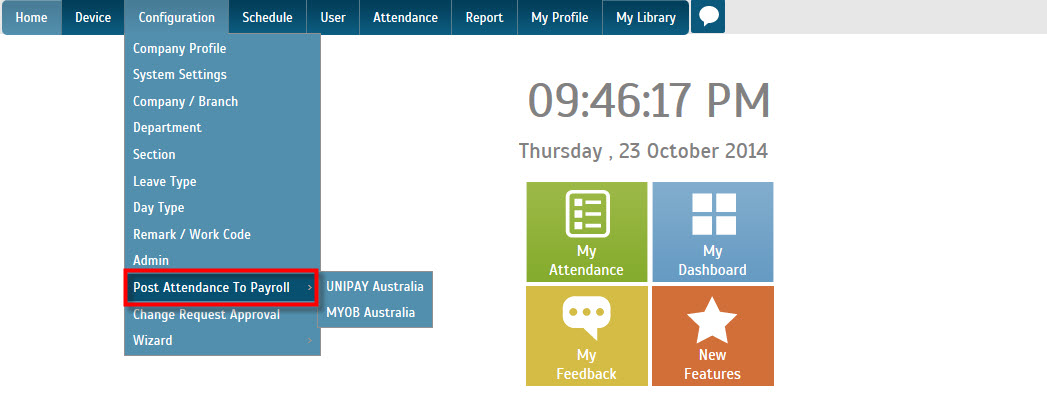
Enable this function to post attendance details of your employees to Unipay or MYOB directly.
Once you clicked the submit button, the “Post Attendance to Payroll” option will be made available under the Configuration
tab.
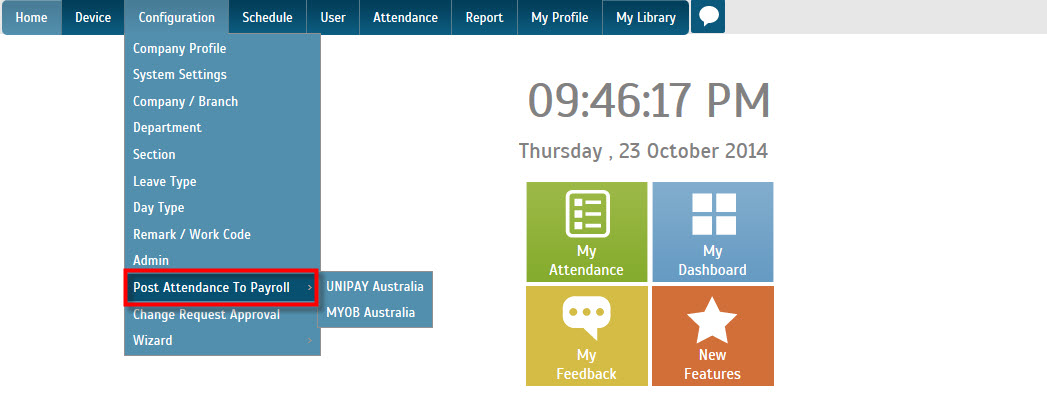
Webserver Operation Manual is Now Available Online
Monday, October 13, 2014
TimeTec
0 Comments
Monday, October 13, 2014 TimeTec 0 Comments
FingerTec
Webserver is a basic web version of our TCMS V2 software. We highly recommend
that you install the webserver into a PC that can double as a server. The
designated PC will need to have a fixed IP address in order to transform into a
workstation that links together the FingerTec terminals via GPRS or the internet.
No IP address is required on any of the terminals as the terminals will search
for any GPRS or Internet signal available to establish the connection.
Installing
Webserver is hassle-free as it contains only a single installation file. This
installation file consists of all the necessary components required for the
software to run smoothly.
We
have made the process of installing the Webserver even easier by publishing an operation manual for the convenience of our users. The manual is intended to guide the users on every single step of the software installation and
this will reduce the amount of mistakes and errors that they may
encounter.
Ingress Software Updates – V2.2.4.12
Wednesday, October 01, 2014
TimeTec
0 Comments
For this month’s Ingress update, we have added three
new features for the convenience of our users. Wednesday, October 01, 2014 TimeTec 0 Comments
1. Download and
View Attendance Photo in Data Audit List
In the situation that you are using devices
with photo capture for the process of verification, you can download the photo
and view it under Data Audit List.
Examples of hardware that support this function is our Face ID 2, iKiosk
100 Plus and more.
All you need to do is to check the option Display Attendance Photo in the Data Grid to enable it.
All you need to do is to check the option Display Attendance Photo in the Data Grid to enable it.
2. Download and
Upload User Photo in User Module
You can upload an employees’
photo from Ingress (under user profile) to devices through the User Photo
feature. Examples of hardware that support this function is our TA200Plus, Q2i
and Face ID series. Through this feature, employees will be able to see his/her
photo which will be displayed on screen during the process of verification.
For this feature, it will
first capture the employees’ photo during enrolment and save the image into the
devices. After that, you can download these photo from the devices and they
will be stored into the corresponding employees’ profiles as their profile photo.
To enable
this feature, check the option Photo during Download/Upload User page for it to
take effect.
3.
Configure Monthly Calendar to Display Holiday in
Attendance and Access Level Module
The new
monthly calendar display style will allow you to view a list of holidays easily
under the Attendance and Access Level pages.
11 Errors fixed:
1.
Fixed the issue
of audit data processing automatically after migrating from the TCMSv2 database
2. Fixed the issue of user list display in tree view
after batch creation in User Module
3. Fixed the issue of wrongly displayed card history
under remark column data in User Module
4. Fixed the issue of wrongly displayed export user date
format in User Module
5. Resolved the cases of duplicated User ID in User
Module
6. Truncated the prefix '0' in the user id function.
7. Fixed the issue of deleting all data when initialize
database function.
8. Fixed the issue of transaction log download from
Ingressus
9. Fixed the issue of Ingressus IP Address modification.
10. Fixed the issue of Add Device by URL/DNS.
11. Fixed the issue of Ingress’s inability to log the
timing of Device Power On and Off.
Subscribe to:
Comments (Atom)
Search
Translate
Links
TimeTec - All Roads Lead to Cloud City

- TimeTec Group ventured into the revolutionary biometrics technology at the beginning of the new millennium with specialization in workforce time & attendance and office door access system. Having established a strong biometrics brand worldwide via FingerTec, TimeTec Group explores the next big thing in technology; Cloud, IoT and AI. Starting in 2014, the Company has been introducing a variety of cloud solutions for a diverse range of industries around the world. TimeTec is a trusted brand for the workforce management, security, smart office, smart residential and smart township solutions. With a vast knowledge of the industries and expertise in advance technology, TimeTec pledges to deliver solutions that fulfill the demands of tomorrow.
Popular Posts
-
Import User and Attendance Record with USB (.dat File) from the Folder Path
-
 Understand How To Troubleshoot Connection Error When Using TCP/IP
Understand How To Troubleshoot Connection Error When Using TCP/IP
-
 Steps To Setup Ingress Server And Ingress Client
Steps To Setup Ingress Server And Ingress Client
-
 15 TCMS V3 Most Common Technical Questions Answered
15 TCMS V3 Most Common Technical Questions Answered
-
5 Common Errors in TCMS V3/ Ingress Software and How to Fix It
-
 TCMS Error Message and Solutions
TCMS Error Message and Solutions
-
 Fire Alarm System Integration with FingerTec Terminal Wiring Diagram
Fire Alarm System Integration with FingerTec Terminal Wiring Diagram
-
 TCMS v3 Software Update (v2.0.3.2)
TCMS v3 Software Update (v2.0.3.2)
-
 Invalid Time Period Error in Face ID5 for New Registered User
Invalid Time Period Error in Face ID5 for New Registered User
-
 New Health Screening Features In Ingress and TCMSV3 Software
New Health Screening Features In Ingress and TCMSV3 Software
Blog Archive
Labels
- AC100C
- AC900
- AWDMS
- Access control
- AdapTec Plus
- BLE-2
- BioBridge SDK
- BoTEMP-X
- BoTEMP-Y
- FCC
- FTDP
- Face ID 2
- Face ID 3
- Face ID 4
- Face ID 4d
- Face ID 5
- Face ID X
- Firmware
- H2i
- Ingress
- IngressVMS
- Ingressus
- Kadex
- Migrate from TCMSv2
- OFIS
- Q2i
- QF Master
- QF Plus
- QR110
- R2
- R2c
- R3
- TA100C
- TA200 Plus
- TA500
- TCMS V2
- TCMS v3
- TimeTec
- TimeTec Access
- TimeTec Leave
- TimeTec Patrol
- TimeTec TA
- TimeTec VMS
- i-Kadex
- i-TimeTec
- i-Vizit
- iNeighbour
- k-Kadex
- m-Kadex
- smart ac series











0 comments:
Have any questions or inquiries about FingerTec? Drop your input here.