Ingress Software Update – V3.0.3
FingerTec constantly upgrades its
software to be in-line with the demand and needs of our customers and clients.
Thus, we are delighted to announce the latest release of the Ingress v3.0.3
update that is available for download from our website as well as an online
update directly from the software. This new release includes a total of 11
major updates and 11 bug fixes for a better performance.
Below are the new features which are
included in the recent V3.0.3 release.
1. New Icon
Design on the Ribbon Menu
The icons on all tabs in the ribbon
menu has been replaced with a simpler yet neater design.
2. Support New
features on Ingress Mobile
You can
now monitor the door/terminal activity from your Ingress Mobile directly
instead of staring on the monitor of the PC to keep track of your employees.
The new Ingress Mobile features include Monitoring, EpiCamera Monitoring, as well
as the option to Open the Terminal User Enrolment Page from your phone so that
your employee can register their fingerprint at the terminal.
3. Batch Update
for Group Duty Roster
Administrators can update all the Group Duty Roster in
one go if the need arises without having to do it individually. For example, if
a particular date is declared as a public holiday, administrators can choose
the batch update group duty roster option to set the date as a public holiday
to all the existing roster that the company adheres to.
4. Detailed
Role Selection for Secondary Administrator/Operator
The
system administrator can set a more detailed role for each login in the new
Ingress release. With this option,
system administrators can also control the privilege of each login to lessen
the chances of the system being tampered as well as data being edited.
5. Import
Schedule into Group Duty Roster (Excel/ASCII) format only
If you
have already set the Duty Roster for the users prior to using Ingress, you can
import the Roster into the software without having to re-configure it again. Go
to Group Duty Roster > Click Edit > Import Roster.
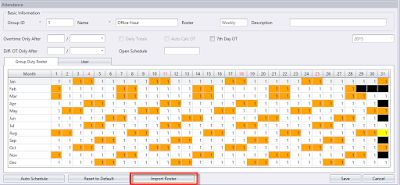
You can import the
roster in either Excel or ASCII format. View the sample below as a guideline on
how to arrange the column before it can be successfully imported into the
software.
6. Customize
the Format for Exporting the Data Audit List
Different 3rd party software requires a custom
arrangement of data before the software can compute the data correctly. Users
can now customize the export format before exporting the data audit list.
7. Option to
Create User When Downloading Transactions from Device
If the
user does not exist in the software or has been deleted, administrators can
select the option to create the user in the software during the downloading of
the transaction data.
8. FingerTec
Cloud Center Migration
FingerTec
Cloud Center (FCC) was launched in the mid of August to backup all the raw data
from the terminal in cloud storage. In any case the database in Ingress is
corrupted, you can now import the data from the FCC backup.
9. Ingress
Monitoring Options
Most
users are now migrating over to Ingress from its predecessor, TCMSV2. Whenever
older devices are activated with Ingress, all the past offline events stored in
the devices might be downloaded into Ingress, which can cause unnecessary data
flooding. Three new options have been added into Ingress to control the
downloading of data into the Monitoring Tab to reduce the heavy traffic flow
and reduce the load on the server for a faster data processing.
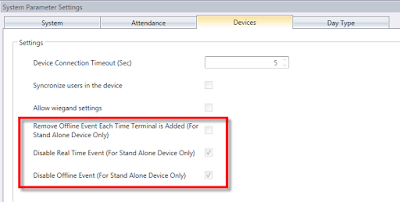
- Remove Offline Event
Each Time Terminal is Added (For Standalone Device Only) – To remove
the existing offline event in the terminal before the terminal is
activated.
- Disable Real Time
Event (For Standalone Device Only) – To disable data-flow into
Monitoring module (which are mostly used for Access Control devices).
- Disable Offline
Event (For Standalone Device Only ) – To disable offline events from
being downloaded into Ingress.
10. Added Import
User from Active Directory in the Users Tab
Active
Directory is a directory service developed by Microsoft and is included in most
of the Windows Server operating Systems. You can create users to the Active
Directory of the server system. Once you have the users in Active Directory,
you can import the users directly into Ingress software without having to key
in the user details one by one.
11. Added Pin
Plus Password Verify Mode for Ingressus
Users who
paired K-Kadex to Ingressus can now select Pin Plus Password verification mode
to gain access into the premises for a greater security.
11 Errors fixed:
1.
Fixed download
transaction log issue from Ingressus.
2. Fixed date not displaying correctly in Electronic Time
Card report.
3. Fixed user password not migrated from TCMSV2 into
Ingress when using Migration Wizard.
4. Fixed Leave Type not migrated from TCMSV2 into Ingress
using Migration Wizard.
5. Fixed Work Hour not shown after Migrating from TCMSV2.
6. Fixed user fingerprint auto deleted in FaceID2 issue
when device is restarted.
7. Fixed Stand Alone Device Real Time Event not returning
after idling for a period of time.
8. Fixed wrong result in date range when user select
Bi-Weekly for Payroll Cycle.
9. Fixed Work Hour disappeared when user enter leave hour
in Attendance Sheet.
10. Fixed Data from Flexi Schedule not displayed in
Attendance Sheet.
11. Fixed Wrong Leave Type displayed if some leave type is
deleted.













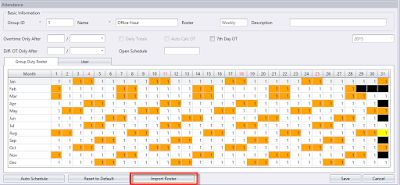




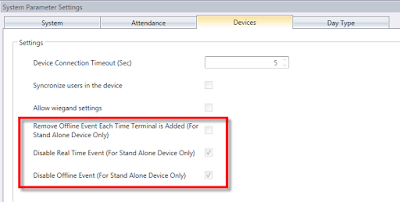












0 comments:
Have any questions or inquiries about FingerTec? Drop your input here.