Configuring Instant Message Display of Terminals through Ingress & TCMS V3 Software
Introduction
Instant
Message Display is a feature available in Ingress (ver 3.0.5 onwards) & TCMSV3 software, where it allows
you to create an Instant Message to public (all users) or to set personal
message in FingerTec devices to individuals.
There are
two types of Instant Message, which are:
a) Message on device: All users can see this message by pressing the shortcut key (View SMS) on the device.
b) Message for user: The message will appear automatically after the specified user
successfully
verified themselves at the device.
You also can
set the Start Date and End Date for the Instant Message according to your own
preferences.
Before we proceed, please refer to this link for more details regarding which device supports this particular feature, SMS (Short Messaging Service):
Benefit
This
Instant Message Display feature can be used as a mean of communication, to convey
important messages or news to users. This feature can also be used to send
personal message to a specified user to inform him/her of any news, memos, or
even a birthday wish.
Procedure
Special Note:
Please be informed that the below configurations are done on Ingress software, as shown in the accompanying images. However, this can also be applied in TCMS V3 to achieve comparable results, as the configuration is similar with only a slight difference in interface.
1. Create a Message on Device or Message
for Users by going to Devices >
Instant
Message Display > select ‘Message on Device’ or ‘Message for Users’
> Edit > Add > insert Message ID, SMS and Date range > click OK and Save
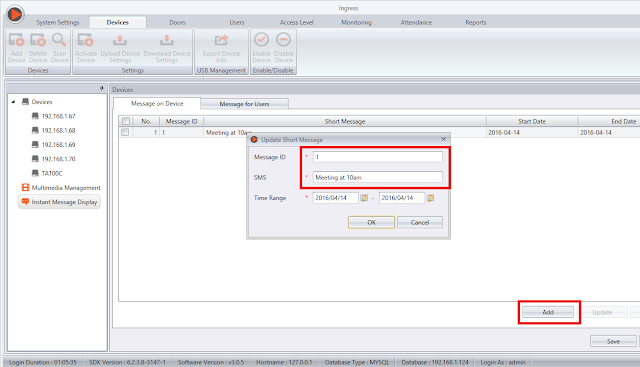
2. Upload the Instant Message to your Device(s)
i) Click Write to Device.
3. Erase the Message from Device(s).
i) Go
to Devices > Instant Message Display
> Select ‘Message on Device’ or ‘Message
for Users’ > Click Erase from Device
for Users’ > Click Erase from Device











Selamat pagi
ReplyDeleteDisebabkan masalah virus PC saya telah diformat, dengan itu juga finger tec client yang sedia ada telah terpadam, masalahnya saya tidak dapat mencari installer untuk version yang sama dengan yang sebelum ini saya gunakan. Untuk makluman version yang saya pernah guna ialah v3.0.2 mohon pertolongan serta nasihat
Terima kasih
Hi and good morning sir,
DeleteMay I know you're using Ingress server or Ingress client for that particular PC? If Ingress client, please double check the version of Ingress server PC, go to Ingress icon > click About Us. Please provide the screenshot picture and send it to support@fingertec.com
saya dah pasang version v3.1.6, dan connect ke server, cuba nak login guna ID: admin PW:123 tapi tak boleh login, dia keluar Invalid Username and password
ReplyDeletesaya guna versi client, PC saya berhubung dgn server yg dipasang dgn versi server
ReplyDeleteIngress Server Version 3.0.1.2
ReplyDeleteHi Sir,
DeleteKindly check your email address and appreciate your feedback.
I was reading some of your content on this website and I conceive this internet site is really informative ! Keep on putting up. baixar whatsapp gb atualizado 2021 para Android
ReplyDelete