How to Set User Leave Balance Notification to Email and TimeTec Leave App
Introduced a new function known as the User Leave Balance Notification. This function allows the Admin to send a notification to users to update them on their latest leave balances, especially if the leave has been recently adjusted. This feature will reduce the workload from the Admin to manually Email to the staff regarding their leave balance and by following the simple steps below, the user will automatically receive their leave balance notification thru the Email and TimeTec Leave App as well.
Process
1. Login into TimeTec Leave > Go to USER > Manage User

2. Search the user > Click Leave Setting (Gear Icon)
4. For any Leave Type, click Edit (Pencil Icon)
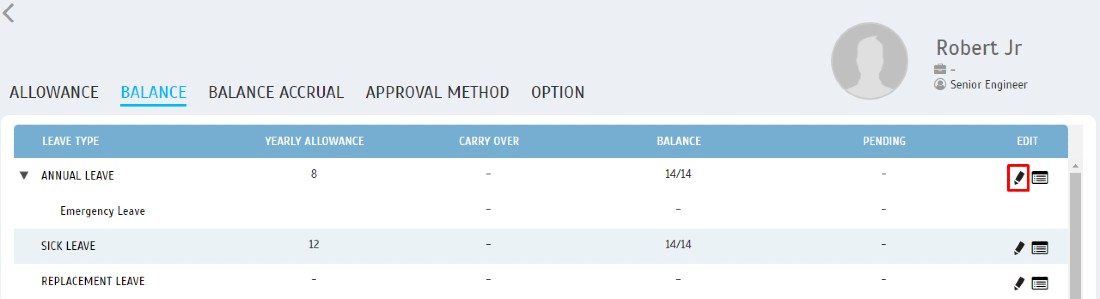
5. Mark the checkbox for “Send notification to user” and Save
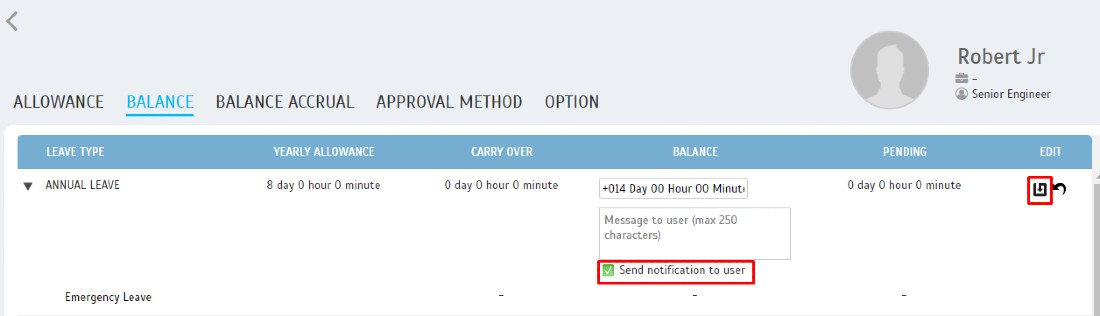
6. Repeat for all the leave types that you wish to include in the notification
7. Click the “Notify User” button at the bottom

8. The system will send email and mobile notification with the latest leave balance for leave types that you have selected earlier.

8. The system will send email and mobile notification with the latest leave balance for leave types that you have selected earlier.
A. User Leave Balance Notification Email
1. Below is an example of User Leave Balance Notification received by the user.
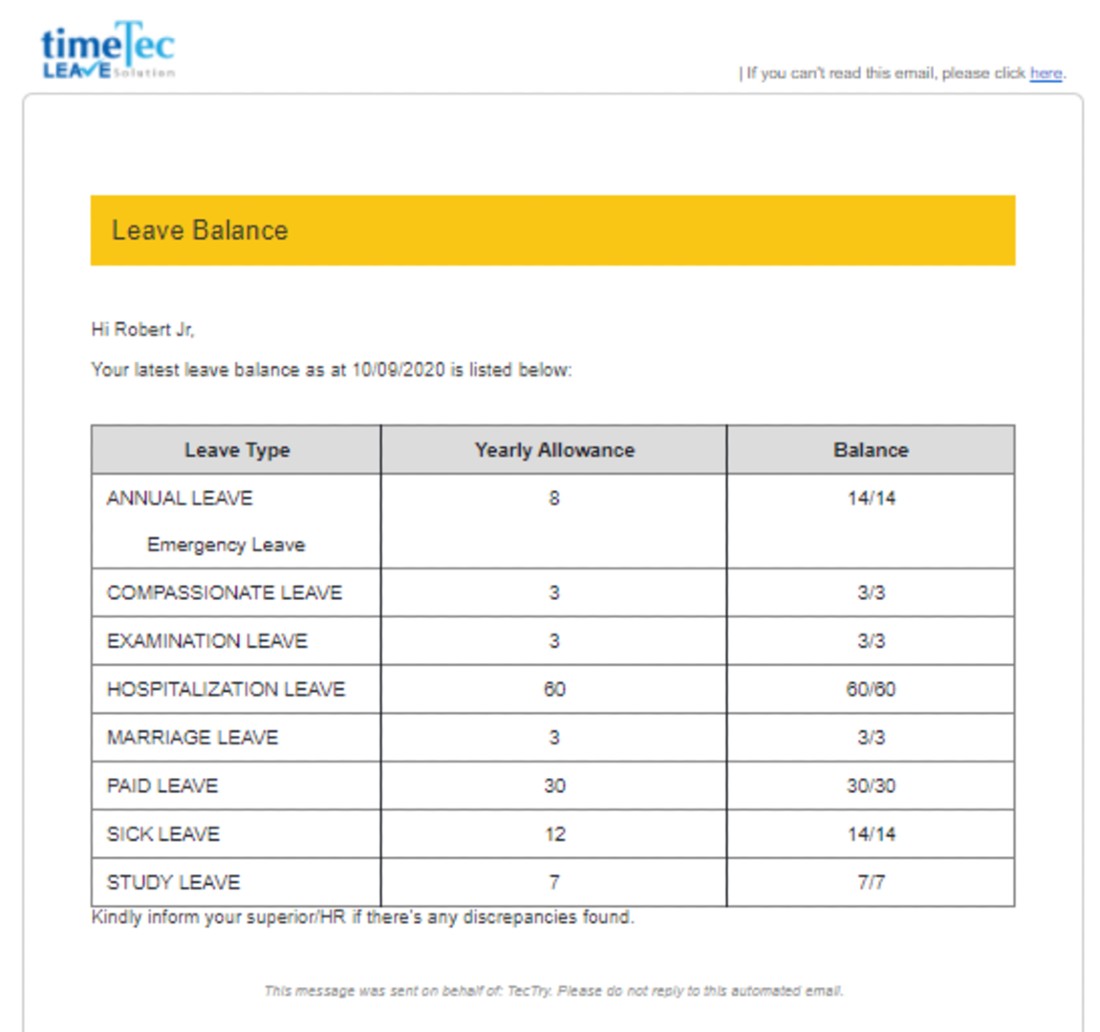
B. User Leave Balance Notification Mobile Phone (TimeTec Leave App)
1. On TimeTec Leave App, go to Notification.
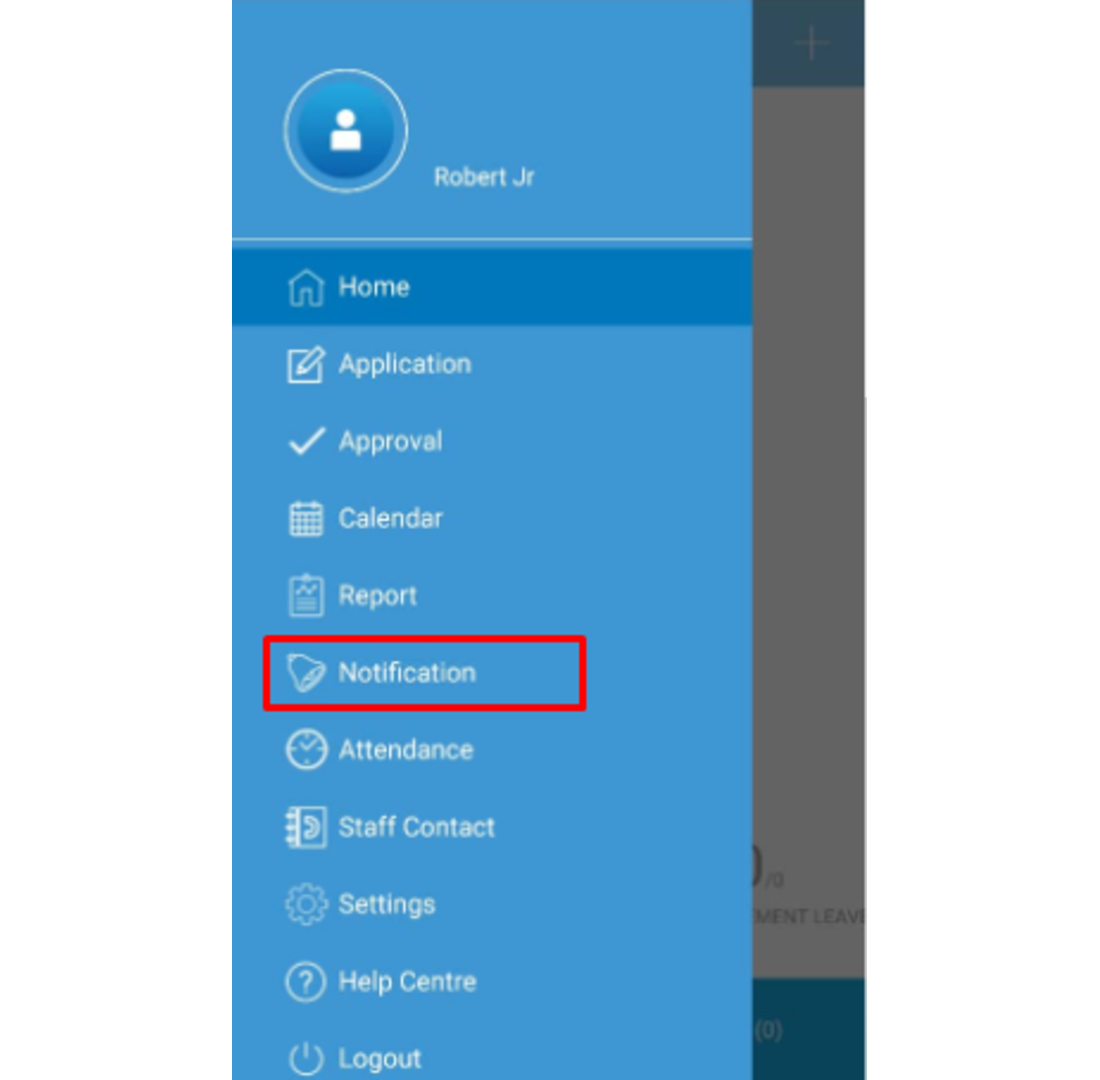
2. Click on the ‘Balance: Your update leave balance’
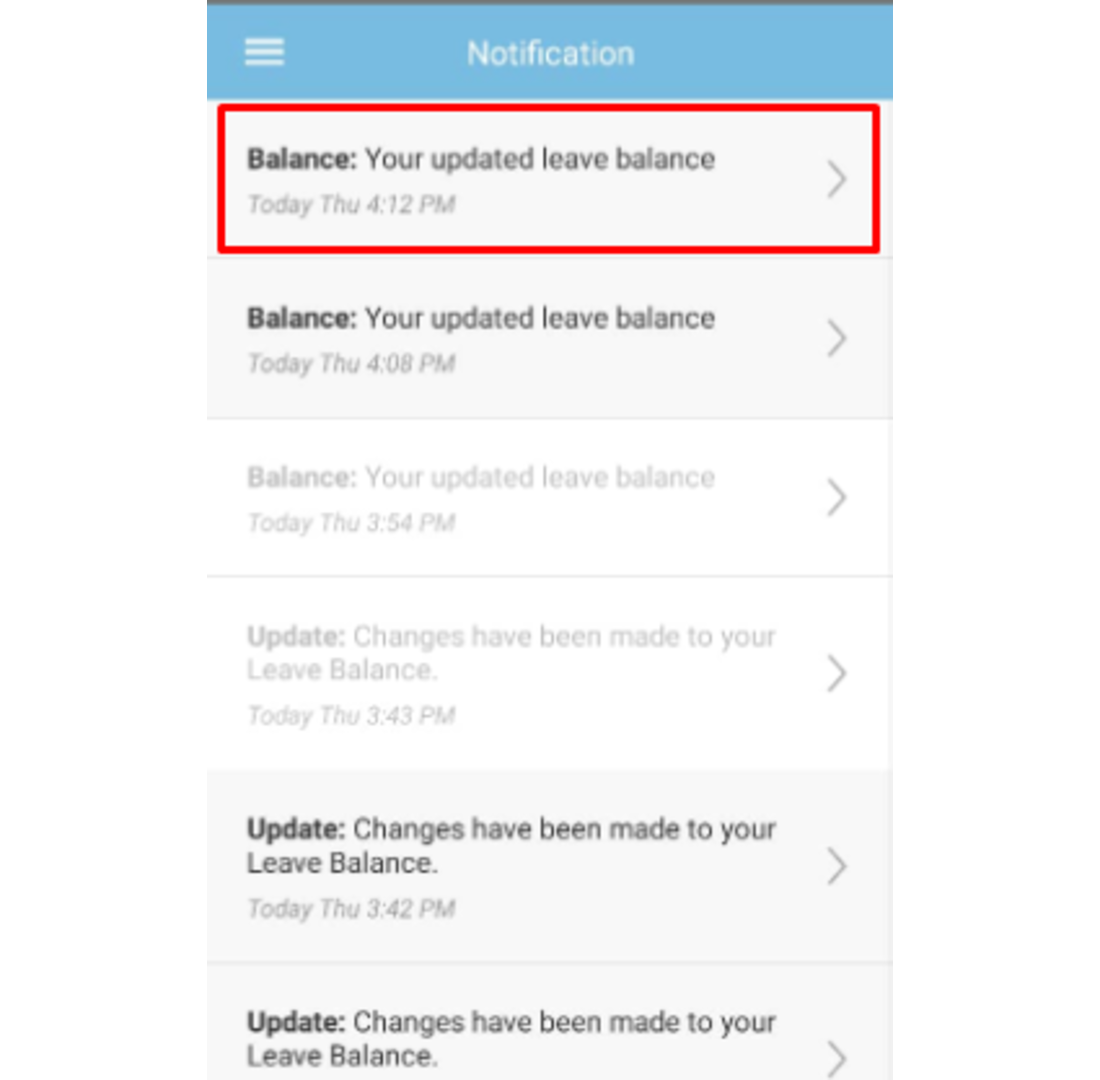
3. Below is an example of User Leave Balance Notification received by the user.
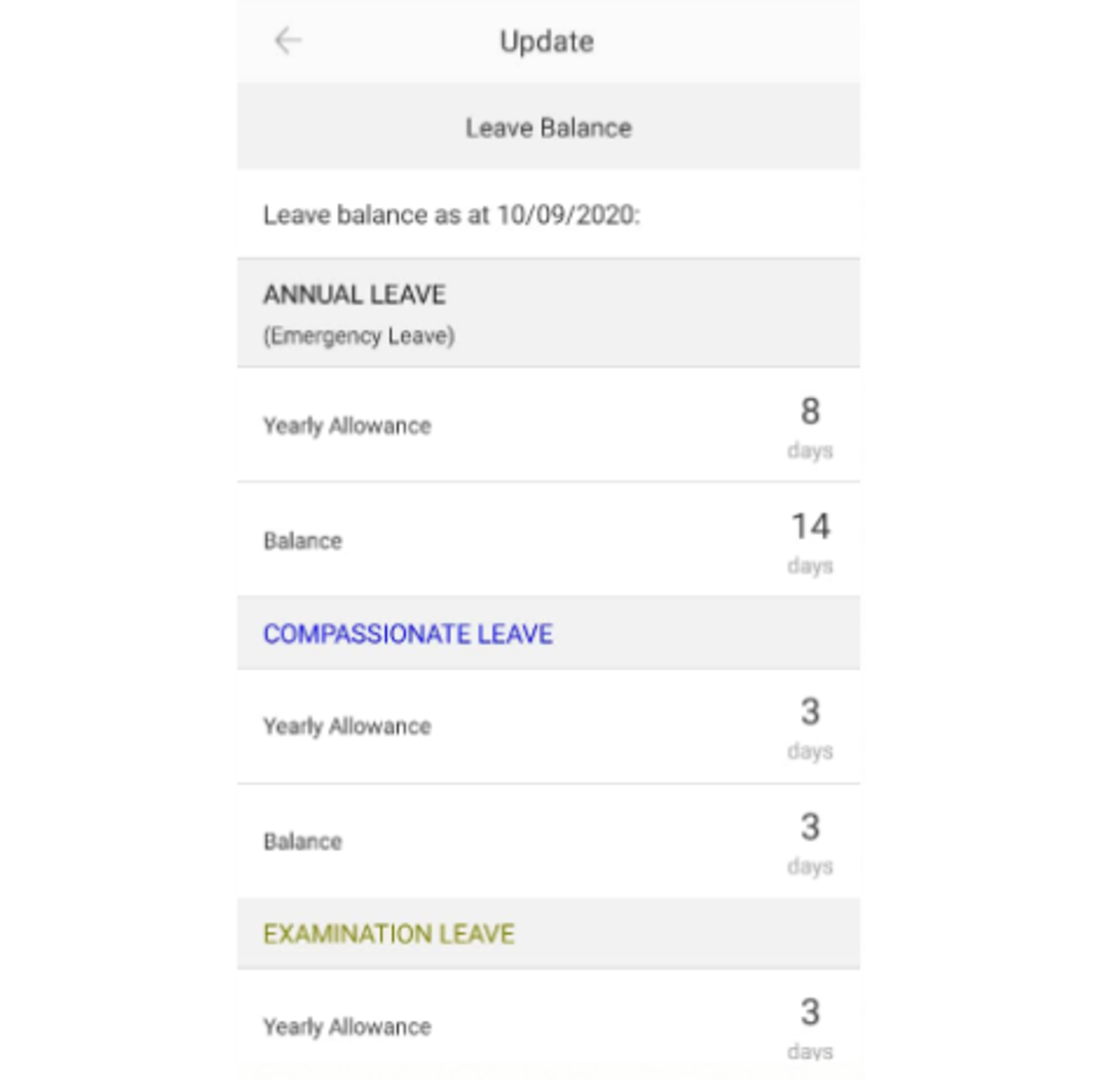
1. Below is an example of User Leave Balance Notification received by the user.
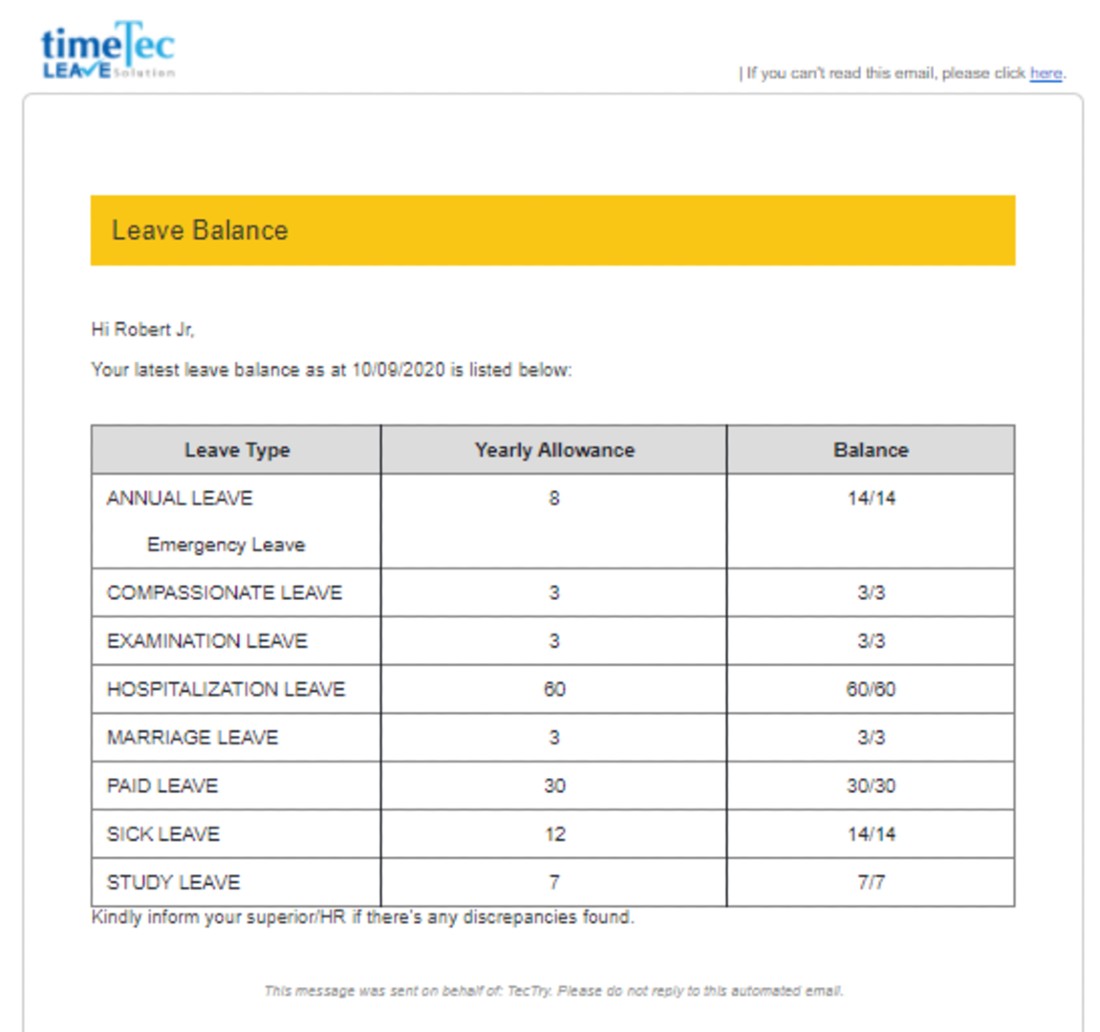
B. User Leave Balance Notification Mobile Phone (TimeTec Leave App)
1. On TimeTec Leave App, go to Notification.
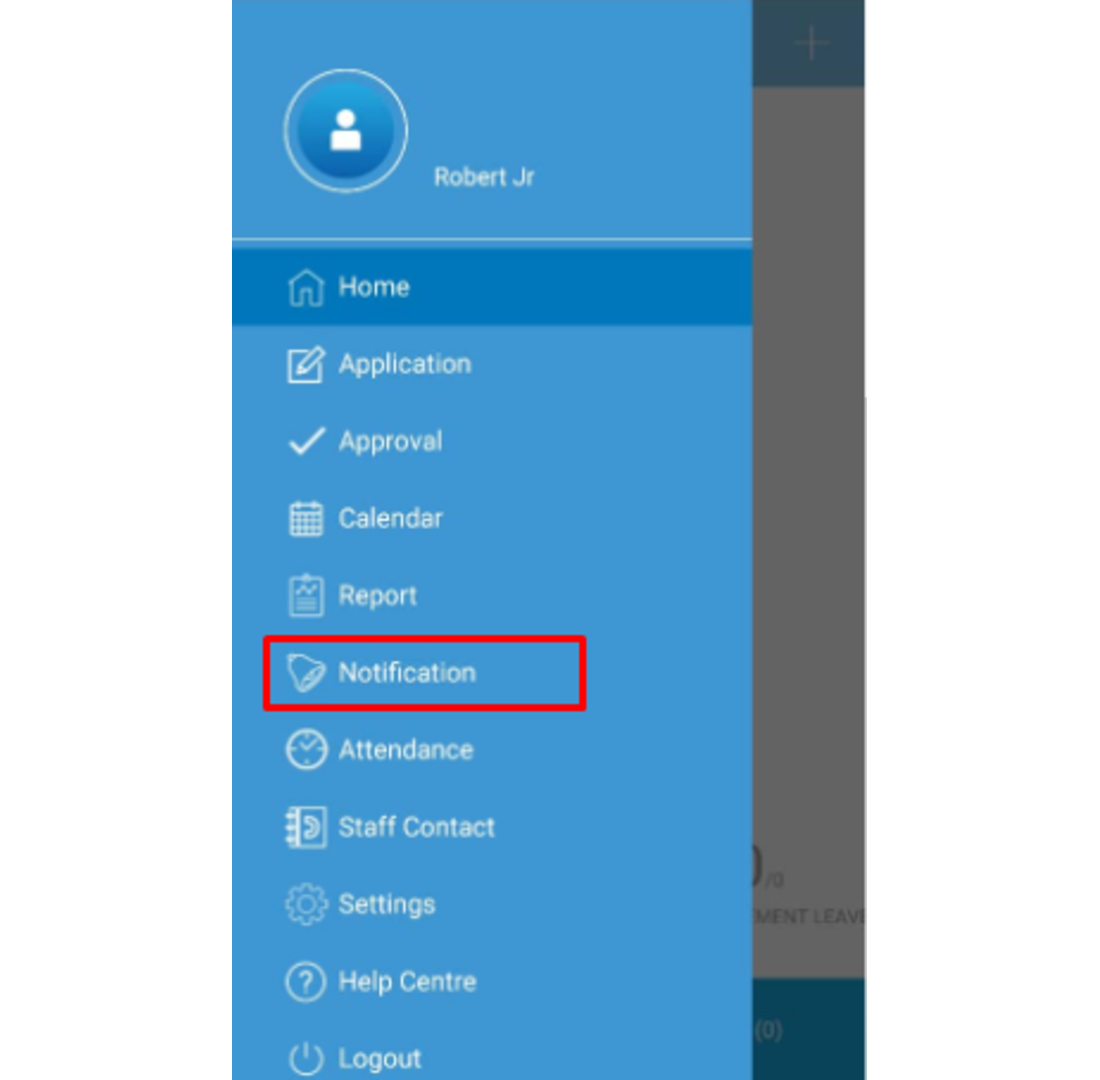
2. Click on the ‘Balance: Your update leave balance’
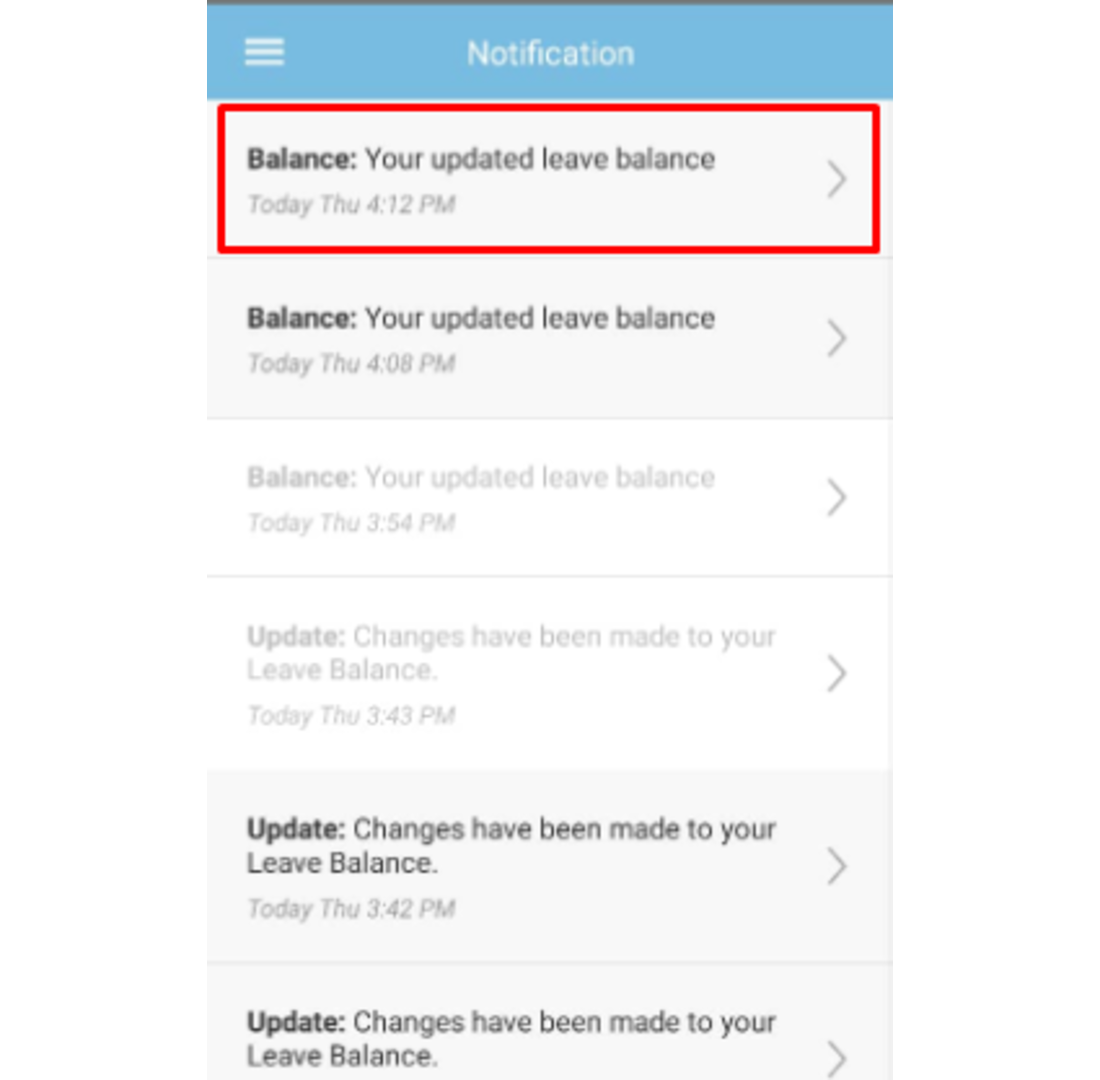
3. Below is an example of User Leave Balance Notification received by the user.
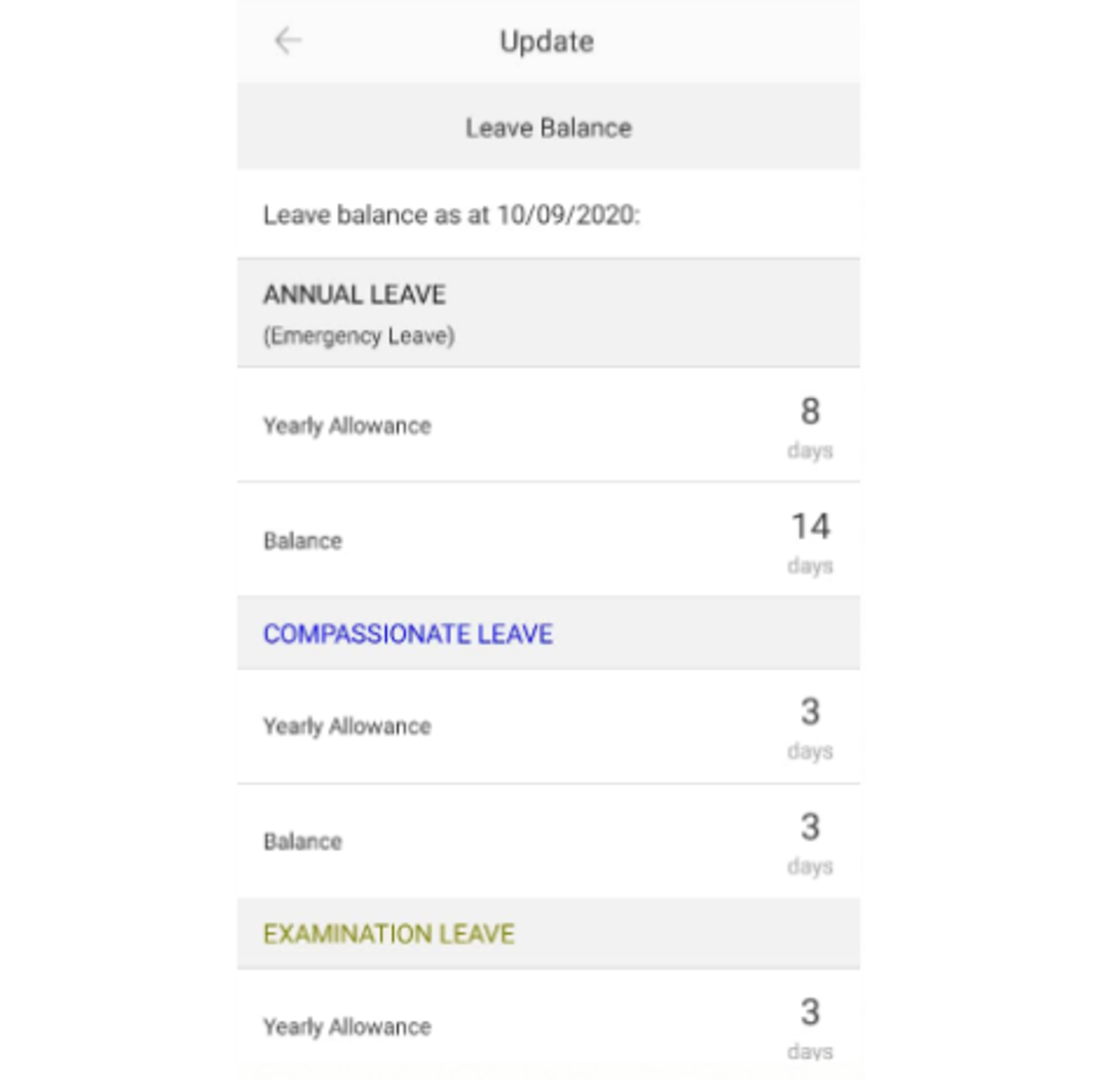
Note: If some of the screenshots or steps viewed here are different from the ones in the current system, this is due to our continuous effort to improve our system from time to time. Please notify us at info@timeteccloud.com, we will update it as soon as possible.













0 comments:
Have any questions or inquiries about FingerTec? Drop your input here.