Manage multiple units in a community or a different community, in ONE i-Neighbour account
Introduction
For owners that have multiple units in the same or different neighbourhood, use i-Neighbour to manage your units in the same account. This article explains the steps to manage multiple units in the same i-Neighbour App.
First, register all available units with the same email address. The system will send activation codes for your units to the registered email. If you receive the activation code at a different account, refer to the management office or resident association to change your email.
For example, an owner already has an account in Glastonbury Residence, with the below details.
Email: moreunit@i-neighbour.com
Password: Abc123456
Note: The community must subscribe to i-Neighbour before the unit owner can add their unit in i-Neighbour account.
To activate the account, the admin will send the owner an activation code email.
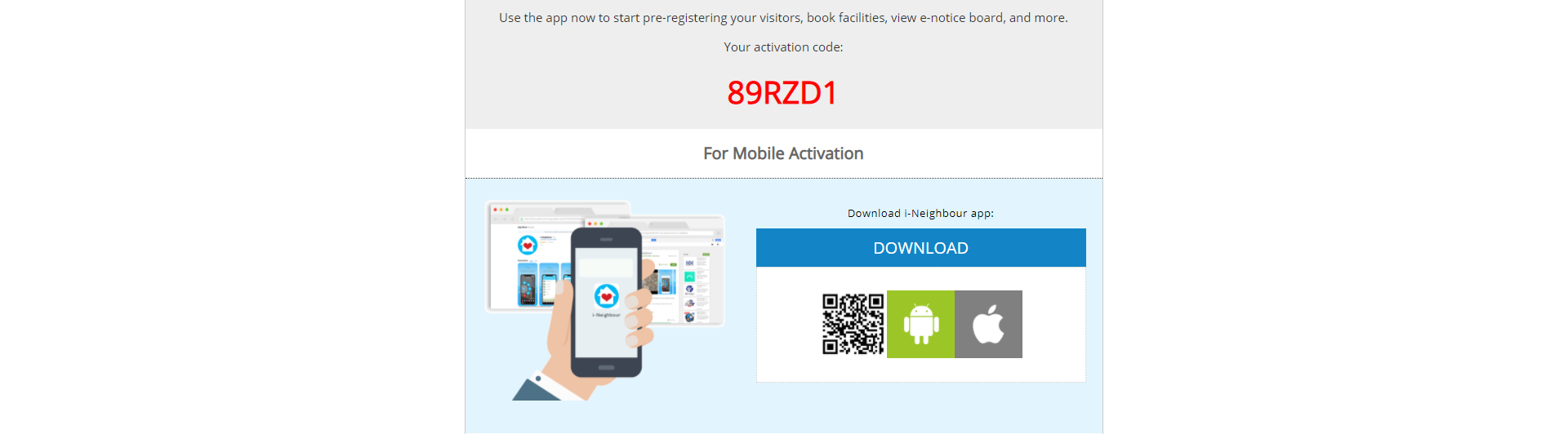
1. Activate through the App by tapping on ‘Have a code?’’ and key in the verification code. Click ‘Activate Now’ to proceed.
2. The system will detect the email address has been registered before and will ask to key in the password to continue.
3. Once logged in, the owner will be able to see his units in the account. The owner can now select the unit he wants to login to.
4. Successfully login.
The owner can switch to a different unit or community without leaving i-Neighbour app.
1. At the Home section, click on the ‘More’ icon, located at the bottom right section.
2. Next, click on the blue icon at the top right page to switch your unit or community.
3. The page will show the list of units that are available in your account. Click on the unit that you want to login to.
4. Now the owner can manage several units without having to log out of the i-Neighbour app.
Note: You will get notifications for all your units, no matter which unit account you are in.
If you are still having problems after completing all of the steps stated above, please contact us via support@i-neighbour.com.
Note: If some of the screenshots or steps viewed here are different from the ones in the current system, this is due to our continuous effort to improve our system from time to time. Please notify us at info@i-neighbour.com, we will update it as soon as possible.


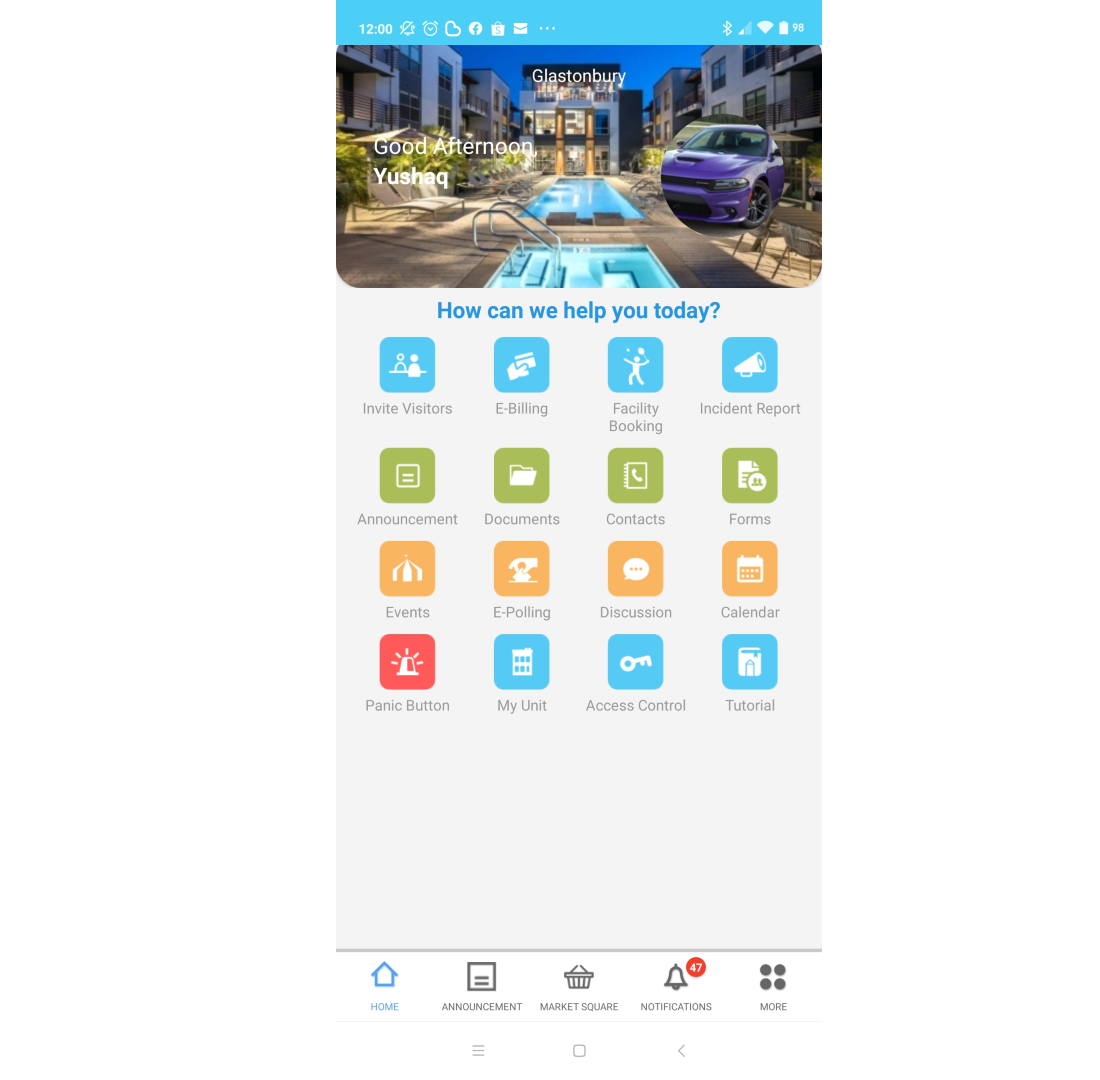

















0 comments:
Have any questions or inquiries about FingerTec? Drop your input here.