“NOT MY VISITOR” - Report Wrongly Check-In Visitor in i-Neighbour
Introduction
There are cases where visitors submit wrong unit numbers during their visit registration, and this usually happens in neighbourhoods that do not have an intercom, guards do not have the means to verify this information and therefore, registered those visitors with the wrong unit number information.
There are cases where visitors submit wrong unit numbers during their visit registration, and this usually happens in neighbourhoods that do not have an intercom, guards do not have the means to verify this information and therefore, registered those visitors with the wrong unit number information.
Now, i-Neighbour have added a feature to allow unit owners to report if the registered visitors are not theirs. Unit owner can click “Not My Visitor” button, and a report will be submitted directly to i-Neighbour Admin (Web) and Security Guard (i-Vizit app).
Process
Once a visitor is successfully registered at the guardhouse tablet, the Unit owner will receive a notification informing him that the visitor has checked-in.
STEP 1
At the homepage, press the “More” button then select “Visitor”, to show the details of the visit.
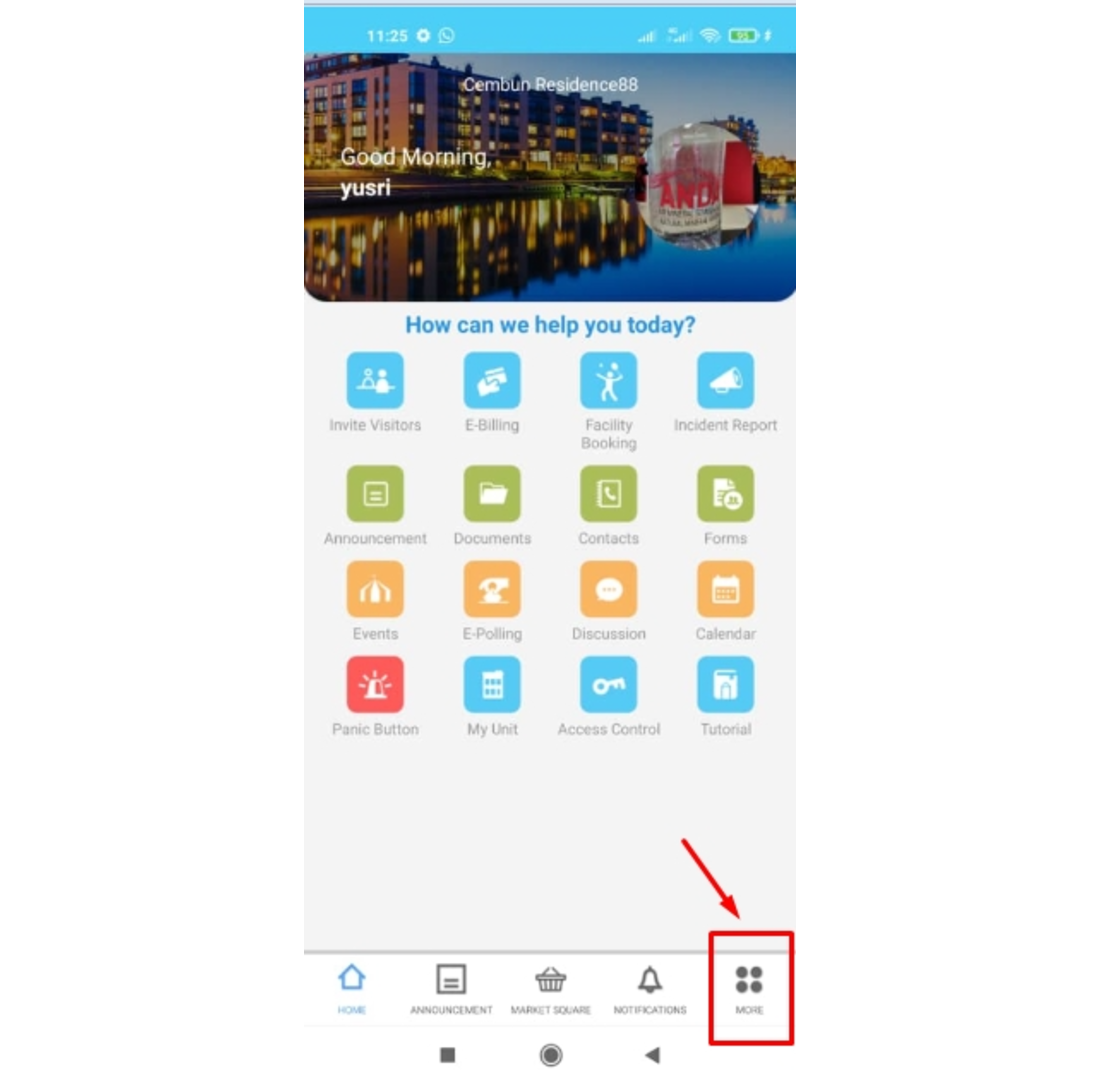
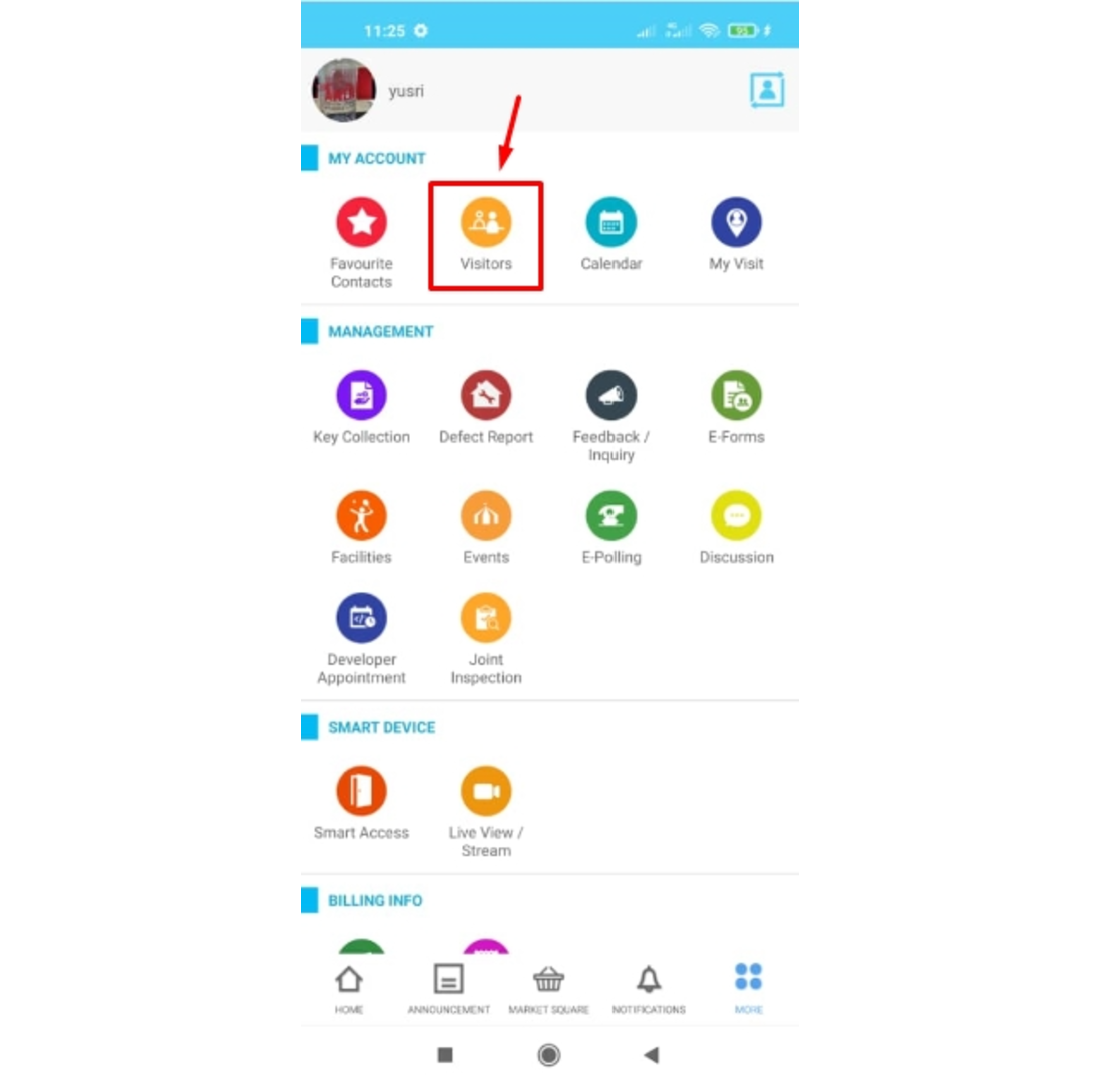
STEP 2
There are 3 categories Under “Visitor” :
1. Upcoming - Displays all upcoming visitors details including invited visitors.
2. Checked-in - Displays all visitors that have registered at the guard house.
3. History - Displays all visitors that have already checked out from the neighbourhood.
The data are available for a period of 2 years.
When you receive a “Checked-in” notification, the details will be shown at the “Checked-in” category. When you receive “Checked-out”, the details are available at the “History” category.
STEP 3
Click at the visitor name > Click “Not My Visitor”
STEP 3
Click at the visitor name > Click “Not My Visitor”
When the same visitor comes back, the system will not show the previously registered unit number in the visitor registration form. The guard will have to ask the visitor for the correct unit number that he/she wants to visit.
Note:
If you are still having problems after completing all of the steps stated above, please contact us via support@i-neighbour.com.
If you are still having problems after completing all of the steps stated above, please contact us via support@i-neighbour.com.
If some of the screenshots or steps viewed here are different from the ones in the current system, this is due to our continuous effort to improve our system from time to time. Please notify us at info@i-neighbour.com, we will update it as soon as possible.

















0 comments:
Have any questions or inquiries about FingerTec? Drop your input here.