How to Invite Family Members/Tenant and Get Management Approval
Introduction
In the i-Neighbour App, a unit owner is the master owner who can invite his family members or tenants as residents in his neighbourhood. For example, a unit owner can invite those who stay in the same unit to employ the i-Neighbour App, such as his wife and other family members. Additionally, the owner can also add a master tenant (first tenant) and a few other tenants (if he/she rents the house to several people). However, management can control the number of family members/tenant added by the owner by setting up approval rules.
In the i-Neighbour App, a unit owner is the master owner who can invite his family members or tenants as residents in his neighbourhood. For example, a unit owner can invite those who stay in the same unit to employ the i-Neighbour App, such as his wife and other family members. Additionally, the owner can also add a master tenant (first tenant) and a few other tenants (if he/she rents the house to several people). However, management can control the number of family members/tenant added by the owner by setting up approval rules.
This document explains how the owners can invite members into the i-Neighbour App and share the link to family members/tenant after getting management approval. This way, one system can gather everybody in the community. Simply put, owners are required to utilize the App to add in his family members and tenant(s).
Steps and Procedures
1. Launch the i-Neighbour App. Click on the links below to download your corresponding i-Neighbour App:
a. i-Neighbour in Google Play.
b. i-Neighbour in iOS.
c. i-Neighbour in Huawei.
2. Tab at Manage Unit
3.At Occupancy Status, you will notice that your status is regarded as Owner or as Rental.
b: If you are the owner and want to invite tenant(s), please inform the management office to change your ‘Occupancy Status’ unit to Rental.
b: If you are the owner and want to invite tenant(s), please inform the management office to change your ‘Occupancy Status’ unit to Rental.
a. Owner - Unit Owner who is living in the unit and the only one who can invite family members into the platform.
b. Rental - Only Master Tenant living in the unit and tenant(s) can be invited into the platform.
5. Fill in the Name and Relationship (family members, tenant).
These are the selection views from each of the ‘Relationship’ chosen.
These are the selection views from each of the ‘Relationship’ chosen.
a. Owner-
6. Tap on the Submit button to proceed.
7. You need to wait for management approval. Click ok and you can see the status as Pending Approval.
8. Once approved, you will receive a popup notification. Tap the notification to proceed.
9. Tab the selected family members and you can view your family status as pending activation.
10. Tab on share link to send an invitation link to your family members.
How to activate the i-Neighbour account after receiving an invitation from a unit owner.
1. Tap on the link in the red box to start activating the account.
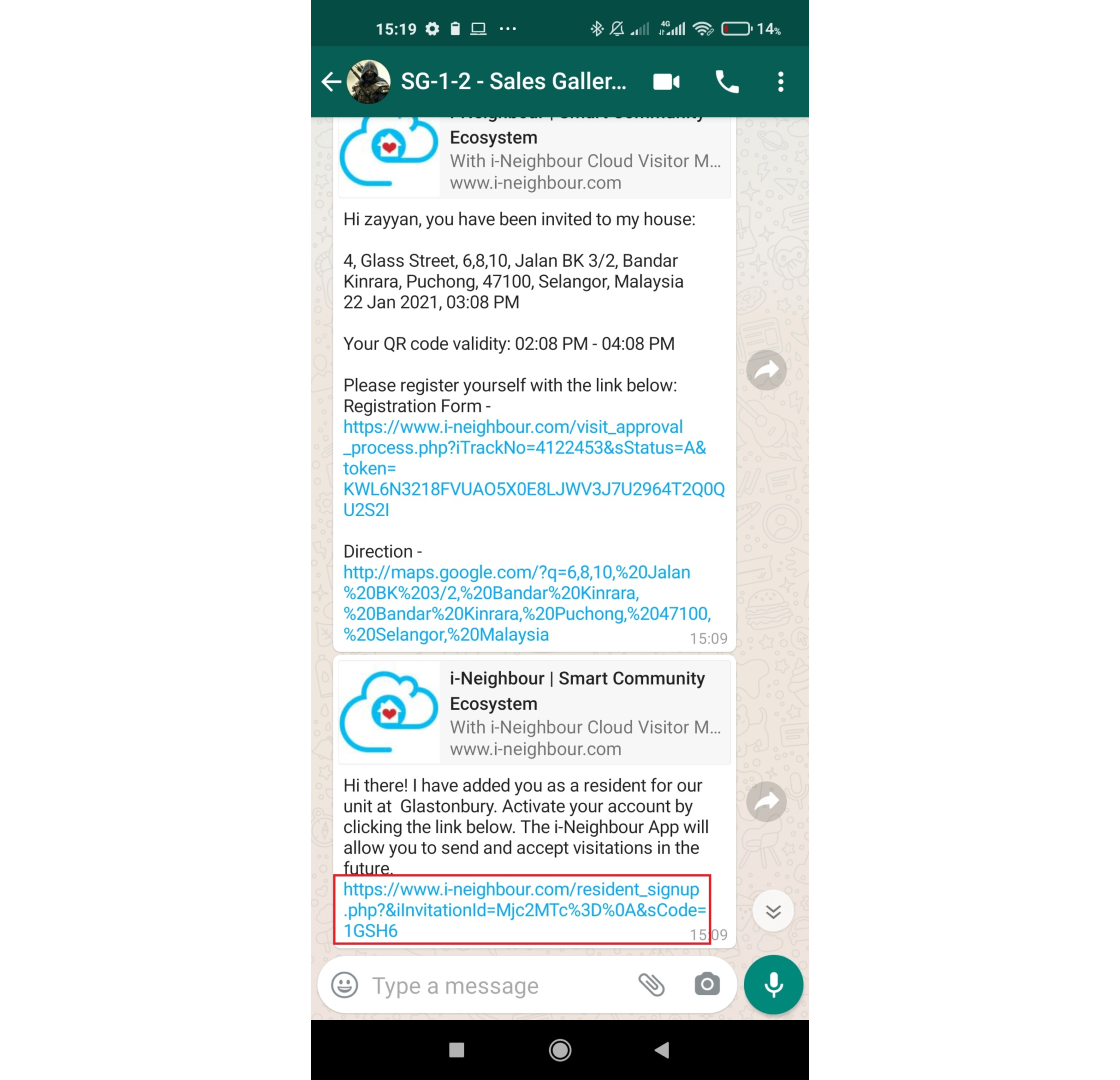
2. Enter a valid email address to use it in the i-Neighbour’s account and tap on Next.
3. Fill in the information and create a password. Then, tap on Submit.
Note: Password must contain a minimum of 8 alphanumeric and has at least one capital letter. E.g.: Abcde1234.
4. A successful message will be prompted with the QR code that appeared at the bottom of the screen for users to use it to download the i-Neighbour App.
5. Launch the i-Neighbour App. Enter the same email address and password that you have registered earlier. Then, tap ‘Login’.
7. Your family members/tenant can start using the i-Neighbour App.
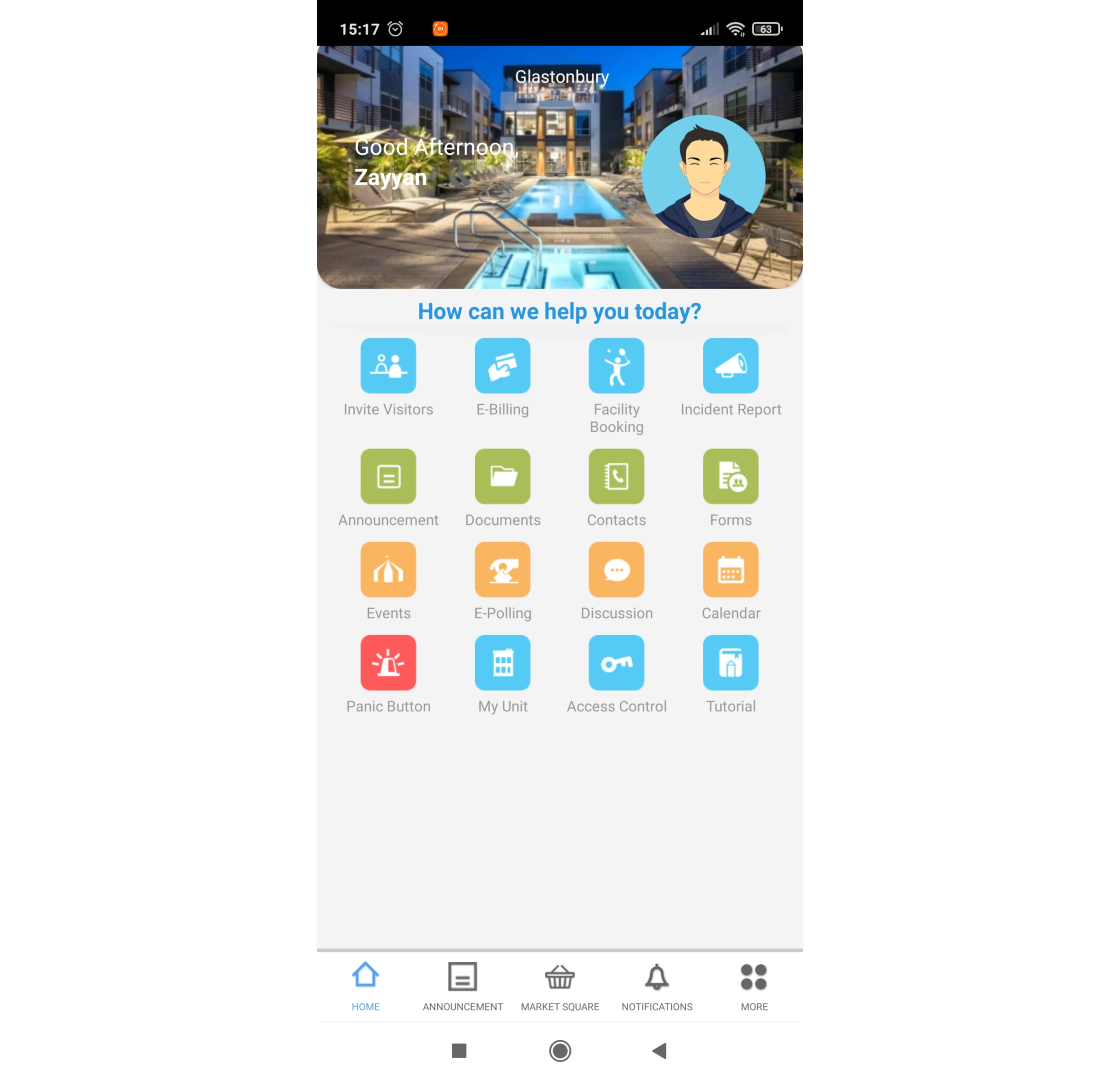
We have prepared a video guide on how to add family members/tenants and how to activate an account in the i-Neighbour App. Please follow the links provided below:
a. Invite Family Members and Tenant
b. How to activate an account
If you are still having problems after completing all of the steps stated above, please contact us via support@i-neighbour.com.
Note: If some of the screenshots or steps viewed here are different from the ones in the current system, this is due to our continuous effort to improve our system from time to time. Please notify us at info@i-neighbour.com, we will update it as soon as possible.































0 comments:
Have any questions or inquiries about FingerTec? Drop your input here.