TimeTec Leave - Leave Restriction Enhancement
Introduction
Earlier this year, we have enhanced the Leave Restriction features. Previously, the feature only limits the number of users who can request to be on leave on the same day. We have enhanced the feature by adding a new setting which will restrict employees from applying a certain leave type before they have fully utilized another leave type, e.g: the employee must use his Replacement Leave before he can apply for Annual Leave. The 2 restriction types are:
1. On Leave Restriction - limits the number of leave applications for a specific leave type, department, date range.
2. Leave Type Restriction - restrict which leave type must be utilized before a certain leave type can be applied.
2. Leave Type Restriction - restrict which leave type must be utilized before a certain leave type can be applied.
Process
Details of this new and improved feature is detailed out below:
On Leave Restriction
1. Go to LEAVE SETTINGS > Leave Restriction
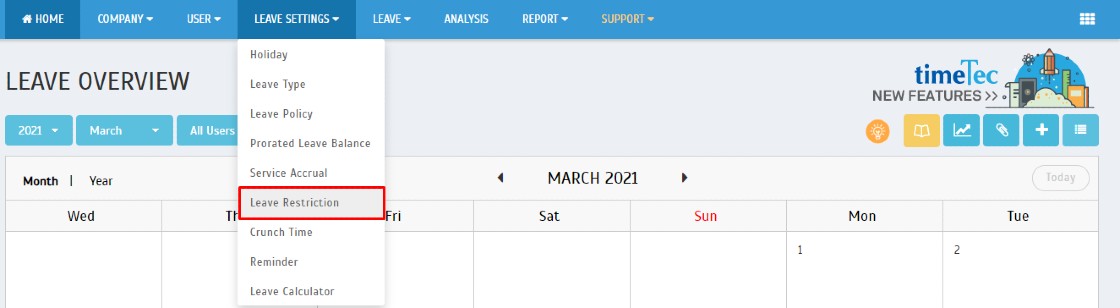
2. Along with the introduction of the new restriction type, we have updated the Leave Restriction interface which now has two separate tabs. Existing settings are located on the first tab ‘On Leave’, where we have also added an ‘Enable’ column. Admins can now enable/disable the restriction settings as and when necessary. Click the ‘Pencil’ icon to edit the leave type and click ‘+’ icon to add a new leave type.
1. Go to LEAVE SETTINGS > Leave Restriction
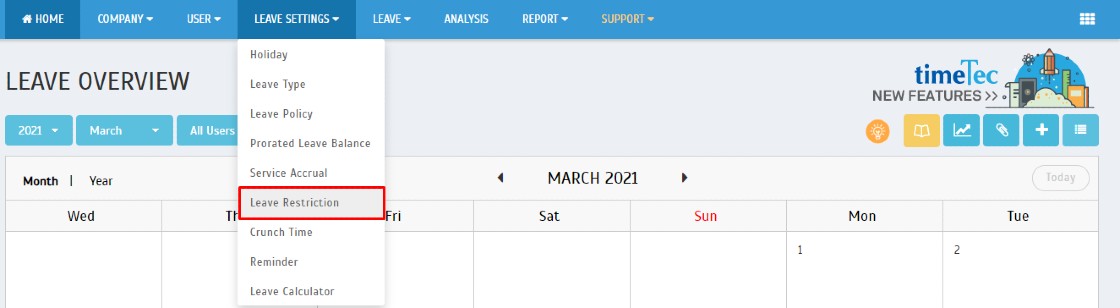
2. Along with the introduction of the new restriction type, we have updated the Leave Restriction interface which now has two separate tabs. Existing settings are located on the first tab ‘On Leave’, where we have also added an ‘Enable’ column. Admins can now enable/disable the restriction settings as and when necessary. Click the ‘Pencil’ icon to edit the leave type and click ‘+’ icon to add a new leave type.
3. To add a new ‘On Leave Restriction’, click on the “+’ button, select the Leave type, Organization Structure, Max Daily Request, Date Range, and click the ‘Tick’ icon to save

Leave Type Restriction
1. Restrict employees from applying a certain leave type before they fully utilize another leave type, e.g: Employee must use up all Replacement Leave before he can apply for Annual Leave.
2. Go to ‘Leave Type’. Click the ‘+’ icon to add a new leave type.
3. Select the Leave Type to be restricted and the leave type that must be utilized fully. Click the ‘Tick’ icon to save.
Leave Application – Error Message (Leave Type Restriction Applied)
Below is an example of the error message appear once the Leave Type Restriction Applied
Note: If some of the screenshots or steps viewed here are different from the ones in the current system, this is due to our continuous effort to improve our system from time to time. Please notify us at info@timeteccloud.com, we will update it as soon as possible.















0 comments:
Have any questions or inquiries about FingerTec? Drop your input here.