TimeTec VMS - How to Export Visitation Records in PDF or Excel
Introduction
TimeTec VMS offers an automated visitor management system whereby all visitors’ information is screened before the visitation. The system secures these information in a server for future visitations or references.
This article shares the steps to obtain the visitation records in a PDF or an Excel format.
TimeTec VMS offers an automated visitor management system whereby all visitors’ information is screened before the visitation. The system secures these information in a server for future visitations or references.
This article shares the steps to obtain the visitation records in a PDF or an Excel format.
Process
A. View Visitation Records
1. To view and monitor visitation records, go to Visitation.
A. View Visitation Records
1. To view and monitor visitation records, go to Visitation.
2. Select the type of records to view i.e. Profile record, Blacklist record, Access record, Health screening record.
4. Click on View to view the details.
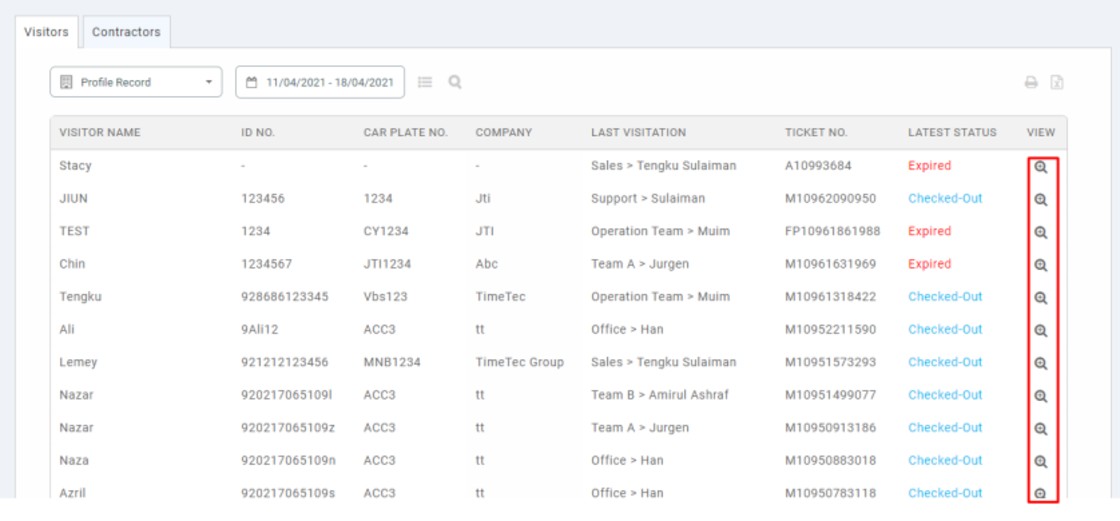
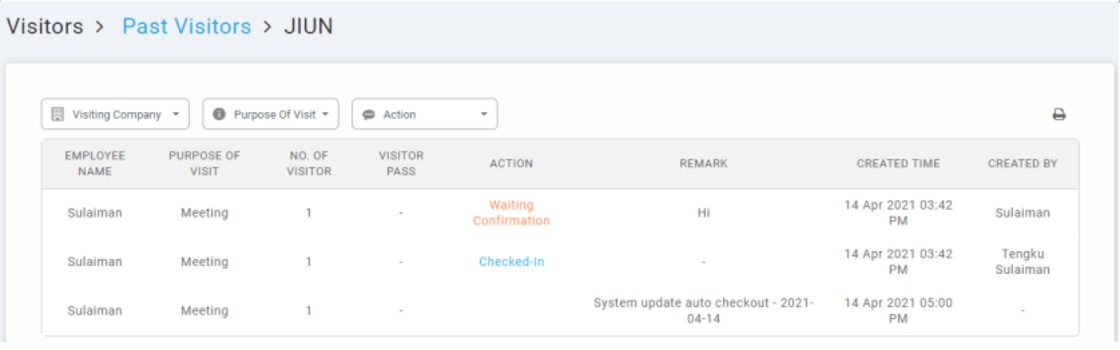
B. Download records in PDF or Excel
1. Click on the Download PDF icon at the Visitation module to download the visitation records in PDF format.
4. Select start and end date. Next, select the data fields you want to include and insert the column position number to arrange the fields column. Click on Export to download.
Note: If some of the screenshots or steps viewed here are different from the ones in the current system, this is due to our continuous effort to improve our system from time to time. Please notify us at info@fingertec.com, we will update it as soon as possible.




















0 comments:
Have any questions or inquiries about FingerTec? Drop your input here.