How to Import User Leave Balance Using Excel in Timetec Leave
Introduction
Leave balance is essential information for all employees, and some of them are sensitive about their leave balance. However, manual updates will not automatically provide the leave balance for everybody, especially for a company with an intense workforce. Hence, TimeTec Leave provides a faster way to update the leave balance for all the staff using Excel files.
Leave balance is essential information for all employees, and some of them are sensitive about their leave balance. However, manual updates will not automatically provide the leave balance for everybody, especially for a company with an intense workforce. Hence, TimeTec Leave provides a faster way to update the leave balance for all the staff using Excel files.
Process
1. Go to User > Manage User.
1. Go to User > Manage User.
Notes :
(User ID, Name, Leave Type) : All details must be exactly the same with the system, including the spelling.
ii. Carry Over: If no carry over is available, don’t delete the column but fill it up with ‘’0’’ value for each box in this column.
iii. Balance: Fill up the box with the latest leave balance.
(User ID, Name, Leave Type) : All details must be exactly the same with the system, including the spelling.
ii. Carry Over: If no carry over is available, don’t delete the column but fill it up with ‘’0’’ value for each box in this column.
iii. Balance: Fill up the box with the latest leave balance.
A. From Leave Settings
1. Go to User > Manage User > Select User > Leave Settings (Gear Icon).
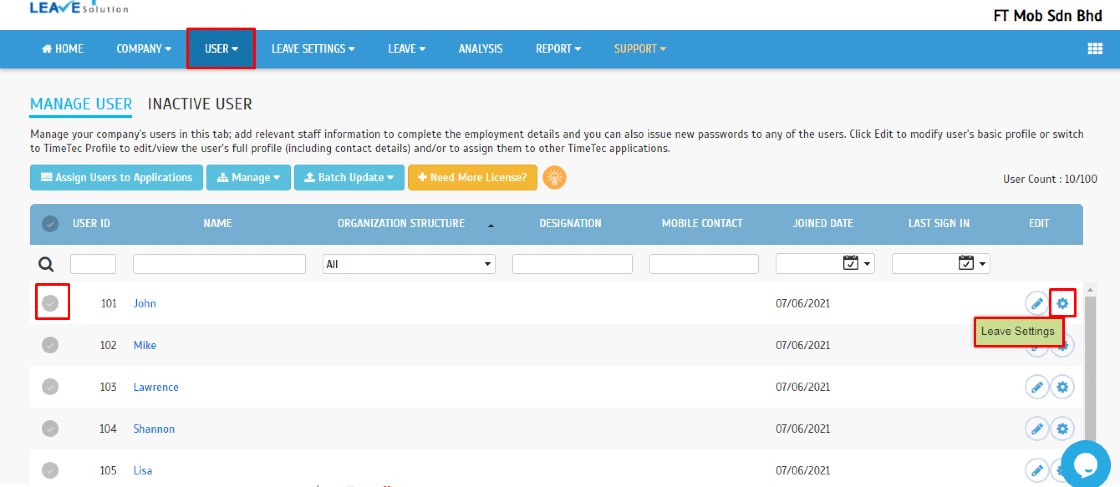
2. Go to Balance.
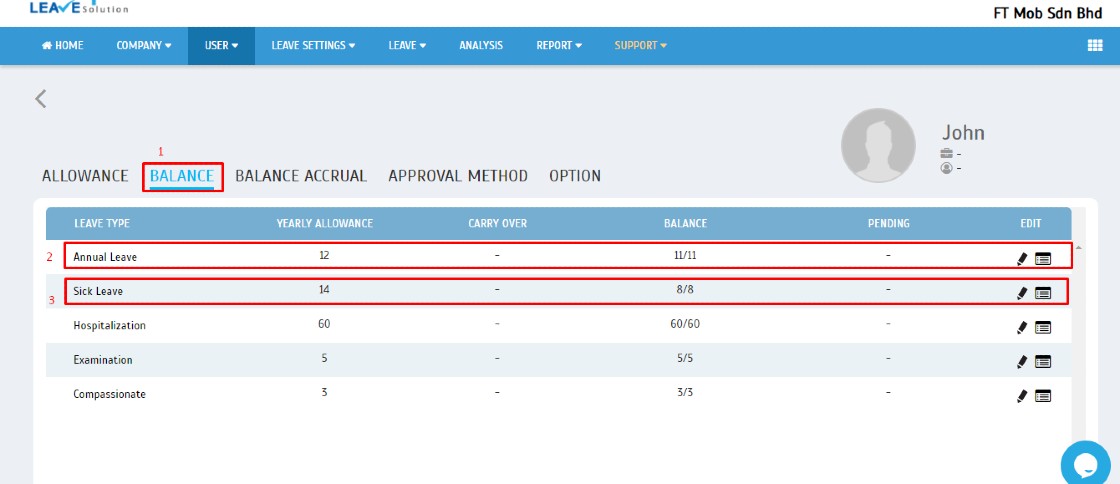
1. Go to User > Manage User > Select User > Leave Settings (Gear Icon).
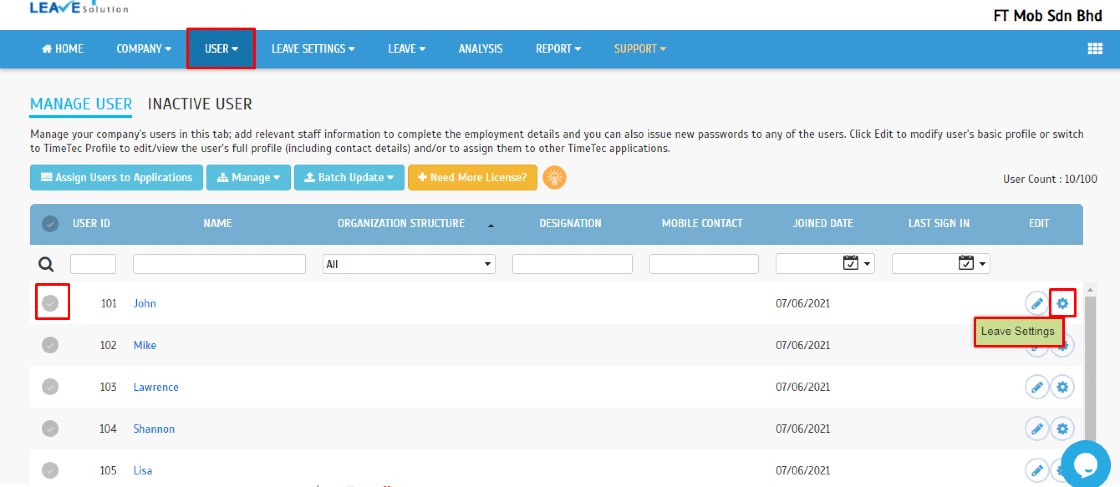
2. Go to Balance.
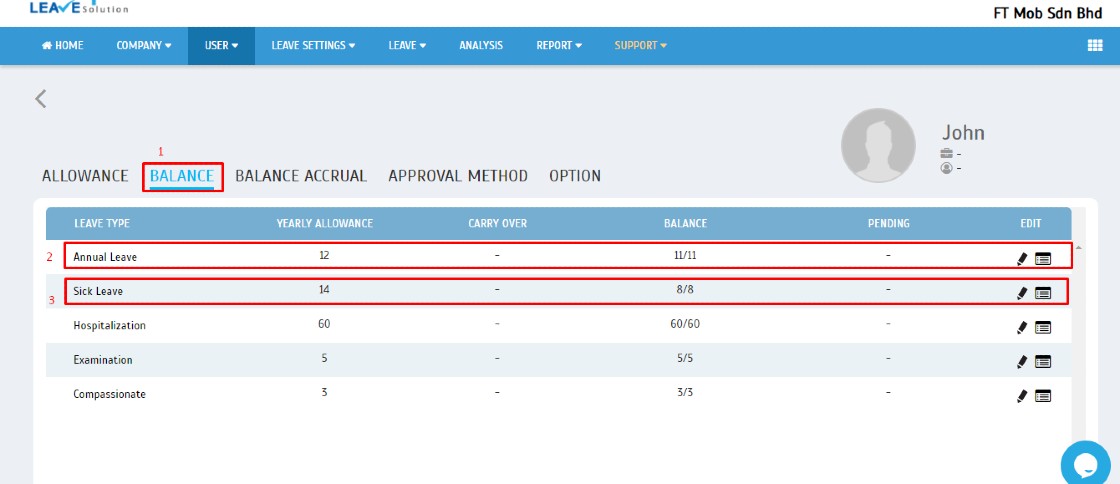
B. From Report.
1. Report > User Leave Balance.
1. Report > User Leave Balance.
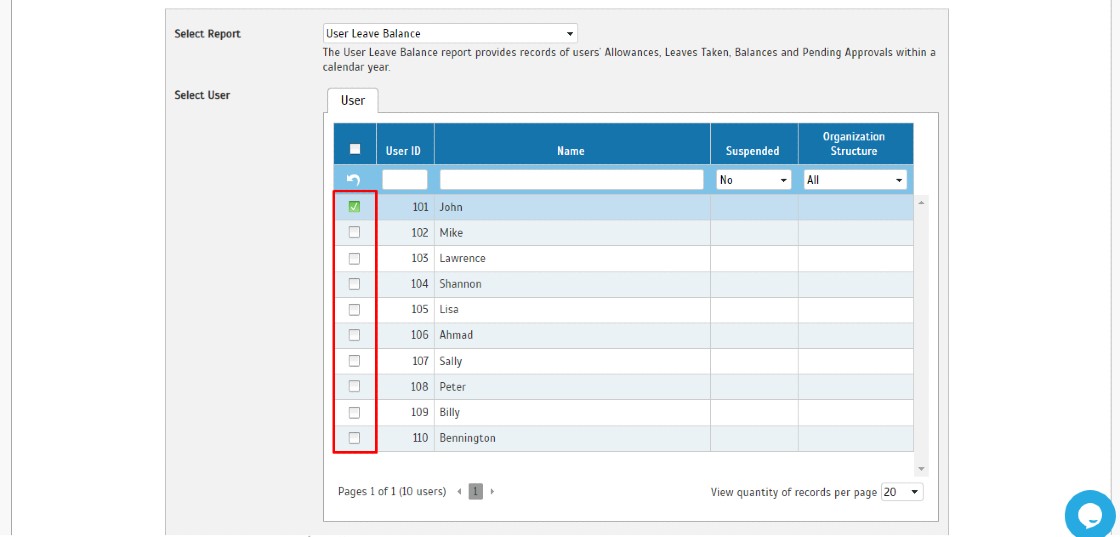
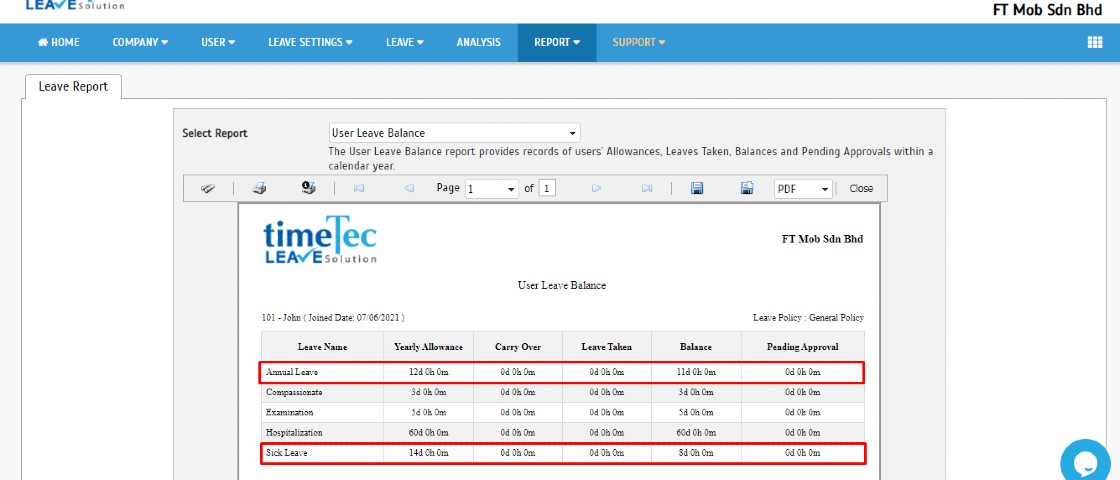
Note: If some of the screenshots or steps viewed here are different from the ones in the current system, this is due to our continuous effort to improve our system from time to time. Please notify us at info@timeteccloud.com, we will update it as soon as possible.




















0 comments:
Have any questions or inquiries about FingerTec? Drop your input here.