How to Cancel Payment Voucher for Expired Cheque in i-Account
Introduction
Most property management regularly issues cheques for payments to their creditors/vendors, and occasionally, some of these cheques may expire without clearing payment in the bank. Generally, a cheque is valid for 6 months from the date of issuance. Such unpresented cheques will also appear as a reconciling item in the monthly bank reconciliation.
Most property management regularly issues cheques for payments to their creditors/vendors, and occasionally, some of these cheques may expire without clearing payment in the bank. Generally, a cheque is valid for 6 months from the date of issuance. Such unpresented cheques will also appear as a reconciling item in the monthly bank reconciliation.
If the cheque is expired, Admin needs to record the cancellation of the expired cheque (i.e. cancellation of payment voucher) in i-Account. There are two options to record this; Admin can either use a Journal Voucher or a Bank Deposit document. Below are the steps on how to record the cheque cancellation.
Option 1: Issue Journal Voucher
1. Go to Banking and General Ledger > Transactions > Journal Entry to issue Journal Voucher.
2. Enter the Journal Date for this Journal Voucher.
Notes: Document Date and Event Date can follow the Journal Date
3. Under the “Account Description” select the appropriate General Ledger (GL) accounts from the dropdown listing. Enter the “Debit” and “Credit” and Memo as below example. Click on the “+” icon to add on in the line.
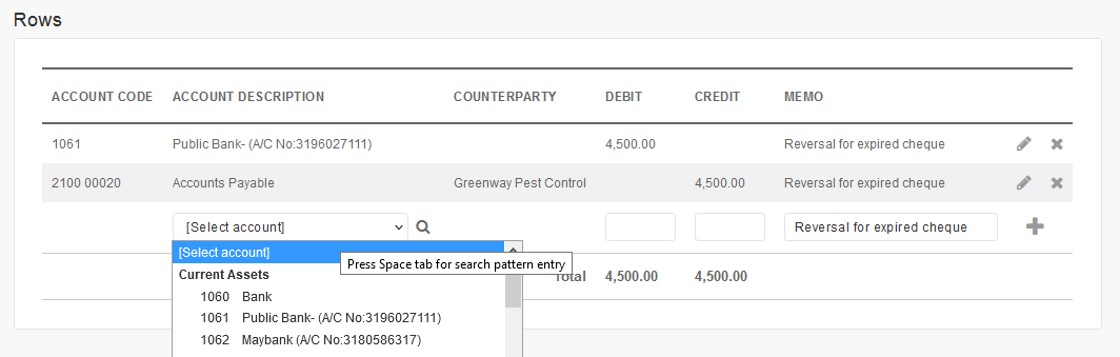
4. Admin can enter the same Memo as above inside this Memo section and click the “Process Journal Entry” icon to process the journal.
Option 2: Issue Bank Deposit
1. Alternatively, Admin can record the cancelled cheque by issuing a Bank Deposit. Go to Banking and General Ledger > Transactions > Deposit.
2. Next, Admin needs to set the date for this cancellation/Bank Deposit transaction. Select “Supplier” at the From dropdown selection.
4. Next, select the relevant into Bank Account (same as the bank for the payment voucher being cancelled).
6. Under this “Account Description” select Account Payable GL account. Enter the amount and Memo for this bank deposit. Click on the “+” icon to add in the line.
7. Lastly, Admin can enter the same Memo inside this Memo section and click on the “Process Deposit” icon to record the bank deposit.

Enter New Payment
After issuing either Journal Entry or Bank Deposit, you already complete the process to record the cancellation of the expired cheque. Bank and Creditor GL Accounts will reflect the correct balance. Next, management can issue a new Payment Voucher, as shown below.
1. In order to record a new Payment Voucher, go to Purchases > Transactions > Payment to Suppliers.
2. Inside the Supplier Payment Entry page, select the supplier name inside Payment to dropdown selection.
5. You can allocate this payment against the Journal or Bank Deposit which you have issued earlier for the cancellation.
6. Lastly, enter a Memo and click on the “Enter Payment” icon to proceed with the Supplier Payment issuance.
7. Once the payment is successfully entered, this pop up message will appear. Admin has the option to print this payment voucher directly.































Always your article increase in my knowledge. I am become know about the cancellation payment. For further, I am also bringing a Home Remodeling Services in Cedar Park TX for beloved people. They can get it by click here, any time when they need to us.
ReplyDeleteThe public key incorporates reference to the cryptocurrency record or address, much the same as the name expected for one to get an actually look at installment.
ReplyDeleteWazirx referral code
Crypto TREND will suggest CC Exchanges in future. NFT Calendar
ReplyDelete