TimeTec TA- Assign New Super Admin / Admin Role In the Device For Existing Users Using Web
Introduction
Sometimes there is a need to assign existing users as admin roles in the devices.
This article covers how to assign the existing user to new roles and change it to the device via the web.
There are two ways to change user roles via TimeTec TA web
A) Through “Manage User” module
B) Through “Assign User To The Device” module
Sometimes there is a need to assign existing users as admin roles in the devices.
This article covers how to assign the existing user to new roles and change it to the device via the web.
There are two ways to change user roles via TimeTec TA web
A) Through “Manage User” module
B) Through “Assign User To The Device” module
Change user role through TimeTec TA web
Steps
A) Change user roles through the Manage User module
1. Log in to your TimeTec account (www.timetecta.com) > Go to User > Manage User
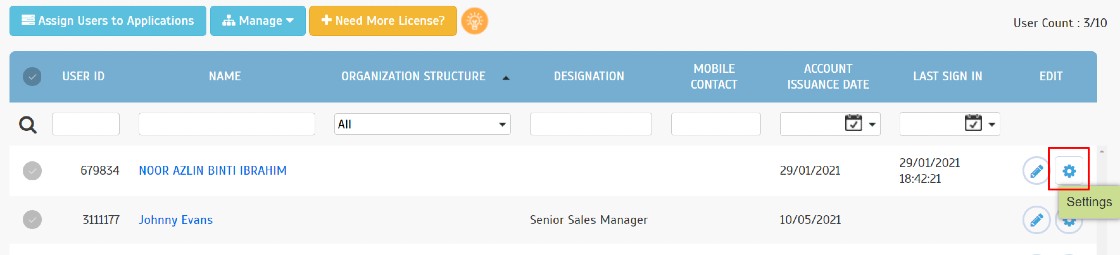
3. Go to “FingerTec Terminal” and update user information
Note: Please make sure that the user Fingerprint/Card ID/Password is filled.
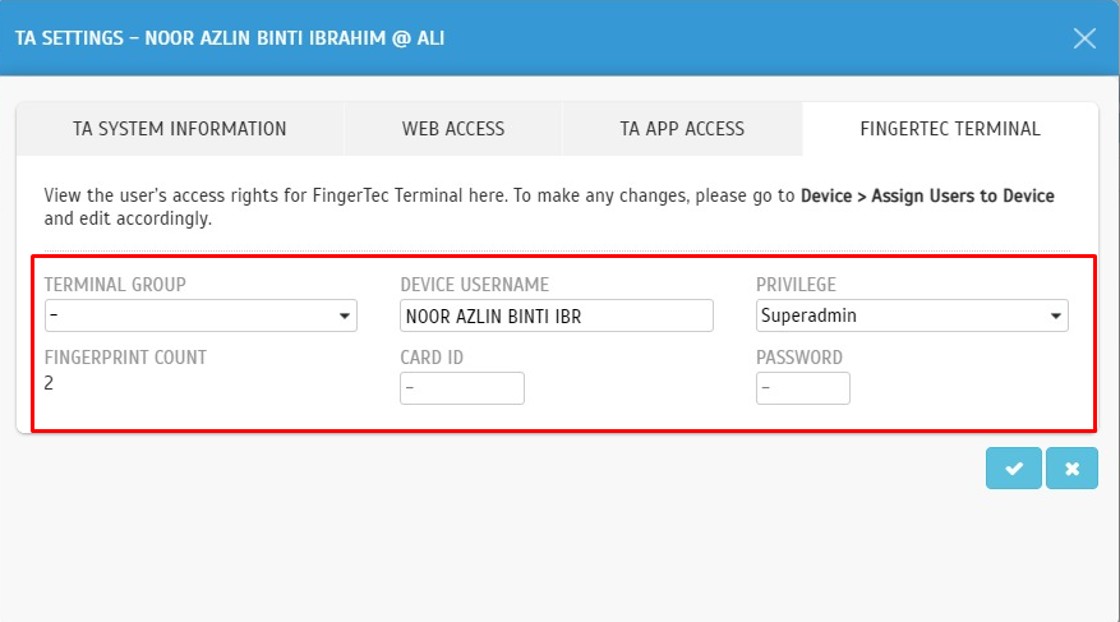
B) Change user roles through the Assign User To The Device Module
1. Go to Device > Assign User To The Device
2. Search for the user > Click on the “Edit” button
Note: Please make sure that the user Fingerprint/Card ID/Password is filled.
2. Select the device you want to upload > Manage Terminal > Upload User.
Note: Please make sure that the device is connected to upload the user.
Green Icon - Connected
Red Icon - Disconnected
Note: Please make sure that the device is connected to upload the user.
Green Icon - Connected
Red Icon - Disconnected


















0 comments:
Have any questions or inquiries about FingerTec? Drop your input here.