How to Add New Users in TimeTec Claim
Introduction
In TimeTec Claim, users with Master or Admin roles can add new users into the system. There are two ways to add users: first, by using the Add User (add one user only) and second, Import User using Excel file (add multiple users). This article will provide a step-by-step guide on adding users from single users to multiple users into the system.
In TimeTec Claim, users with Master or Admin roles can add new users into the system. There are two ways to add users: first, by using the Add User (add one user only) and second, Import User using Excel file (add multiple users). This article will provide a step-by-step guide on adding users from single users to multiple users into the system.
Process
A. Add User (add one user only)
A. Add User (add one user only)
1. Go to User > Manage User.
3. Fill up all the required information in the General Information and Account Information module > Click Submit.
Remark: (*) symbol is a compulsory part to be filled.
1. Click on Manage > Import User.
2. Download the sample file.
6. On the Preview Tab, all the completed data will appear to let us preview all the data before importing them to the system > Click Next.
7. You can select the account activation method on the Account Activation Tab, either using Email Activation / Manual Activation > Click Import.
Manual Activation: For this option, the system will generate a random password for the first time login, and it applies to new users only, and not inclusive of existing users and will not replace the password of the existing users. The generated file can be downloaded ONLY ONCE. To set a temporary password again, go to User > Manage User > click Edit > and go to User Information section > set new temporary password.












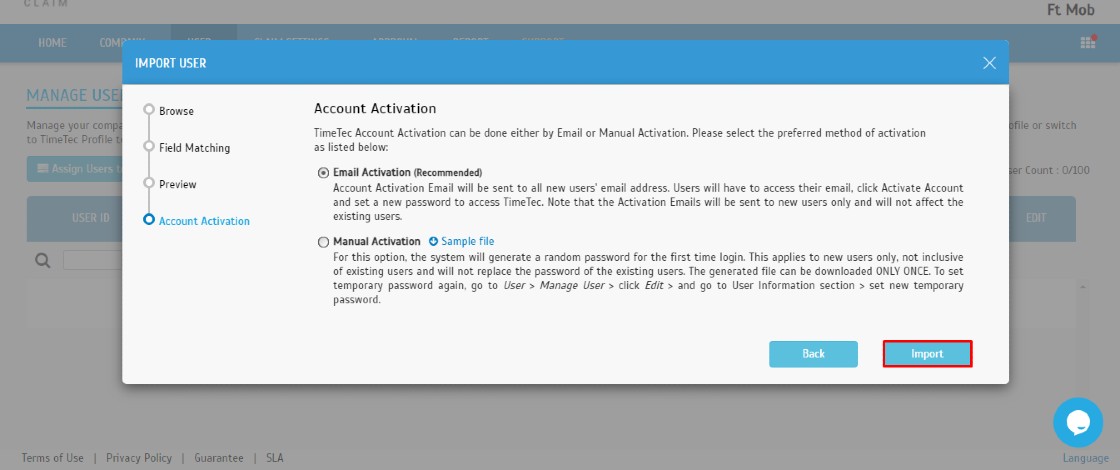
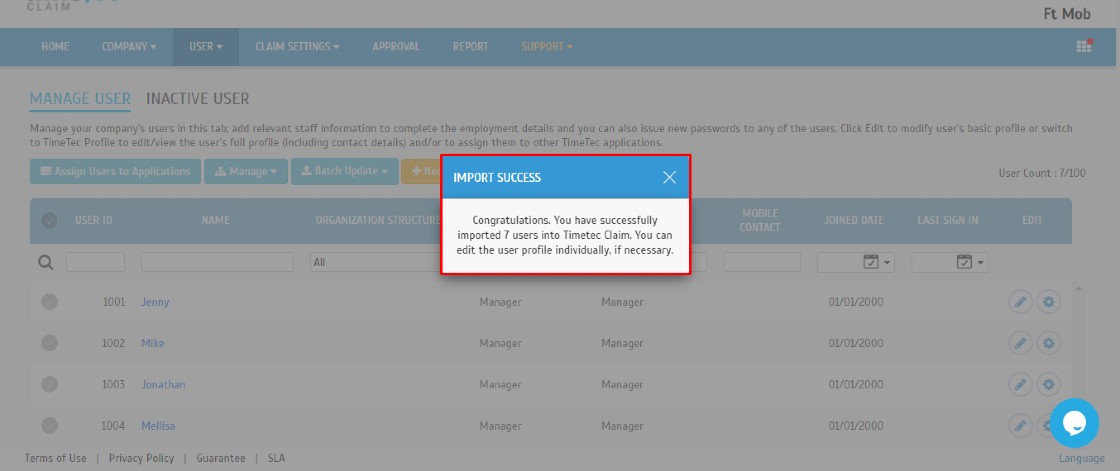
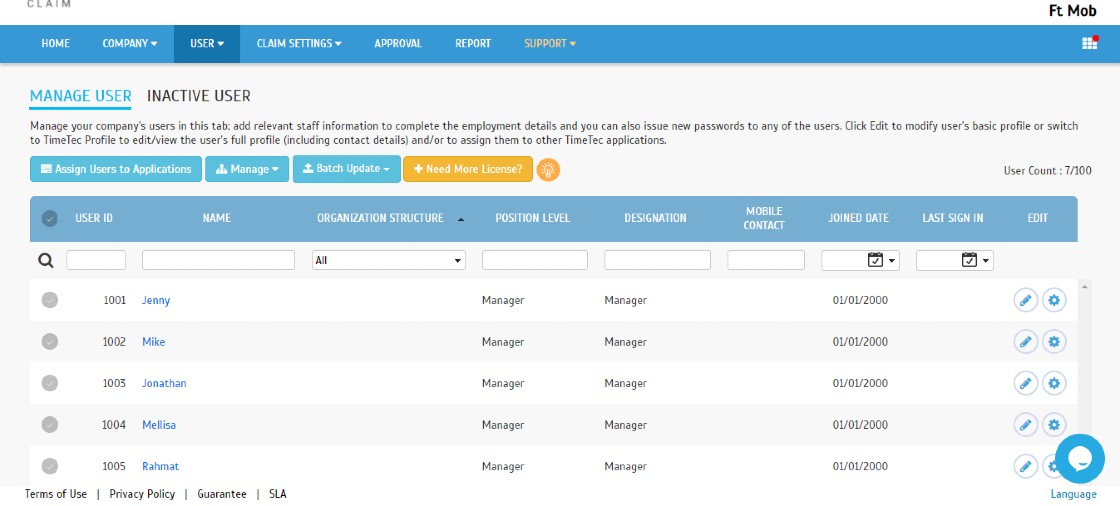










0 comments:
Have any questions or inquiries about FingerTec? Drop your input here.