How to Manage Terms and Conditions in TimeTec Parking
Introduction
In any given situation, terms and conditions clarify what should happen. They lay out the critical business terms you're offering your customers and make it easier for them to grasp their obligations, rights, roles, and responsibilities.
In TimeTec Parking, the system admin must create and assign the Terms and Conditions for season pass users, and the users must agree to the Terms and Conditions before signing up or buying season passes.
Process
1. Go to Season Pass > Term and Condition > click Add button
2. Name the Terms and Conditions, if it is different for other season pass groups. Write the terms and conditions in the box below and click the Submit button to save.
Note: If some of the screenshots or steps viewed here are different from the ones in the current system, this is due to our continuous effort to improve our system from time to time. Please notify us at info@timeteccloud.com, we will update it as soon as possible.



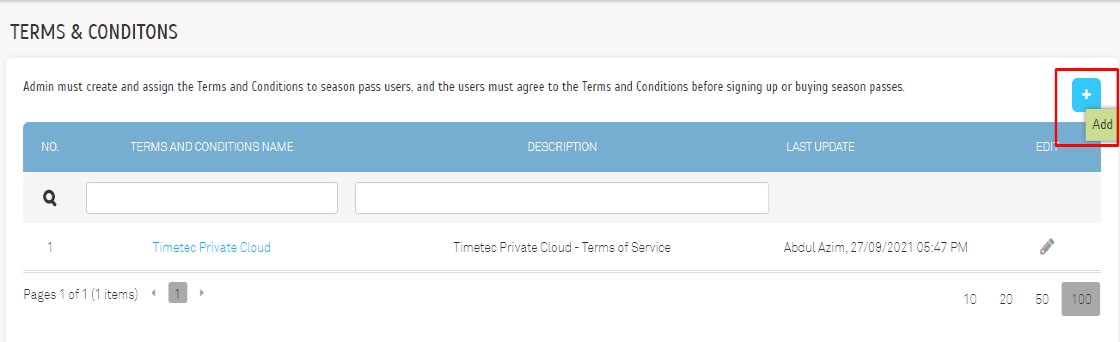











Hi there, i have fingertech TA500. It is not loading. It is stuck at factory default loading image. It reboots over and over by itself. Help please! Advice as what to do. Thanks
ReplyDeletehttps://www.azolvur.co.uk/
ReplyDeleteThis is a great post. I like this topic.This site has lots of advantage.I found many interesting things from this site. It helps me in many ways.Thanks for posting this again. parking appeal
ReplyDeleteGreat things you’ve always shared with us. Just keep writing this kind of posts.The time which was wasted in traveling for tuition now it can be used for studies.Thanks parking appeal
ReplyDeleteGreat things you’ve always shared with us. Just keep writing this kind of posts.The time which was wasted in traveling for tuition now it can be used for studies.ThanksBest Massage Chair
ReplyDelete