How to Set Claim Approver in TimeTec Claim
Introduction
TimeTec Claim is a solution that provides convenient employee claim management for various types of companies. First, start by assigning approvers directly to every user and then determine the type of approval needed. There are two methods for adding claim approvers, the first is by a single user, and the second is a batch update.
TimeTec Claim is a solution that provides convenient employee claim management for various types of companies. First, start by assigning approvers directly to every user and then determine the type of approval needed. There are two methods for adding claim approvers, the first is by a single user, and the second is a batch update.
Process
A. Single User
1. Go to User > Manage user.
i.Specific Sequences: This approval method lets you set the approvers for this employee and its approval sequence. Please note that the approval process will follow the sequence set, which means that the second approver cannot do an approval until the first approver has done his for the employee's expense report.
ii. Flexible Approver: This approval method lets you set the approvers for this employee and its approval sequence. Note that the approval method will follow the specific sequence method if more than one approval is selected.
iii. Auto Approve: This approval method will auto-approve all claim applications submitted by this user.
iii. Auto Approve: This approval method will auto-approve all claim applications submitted by this user.
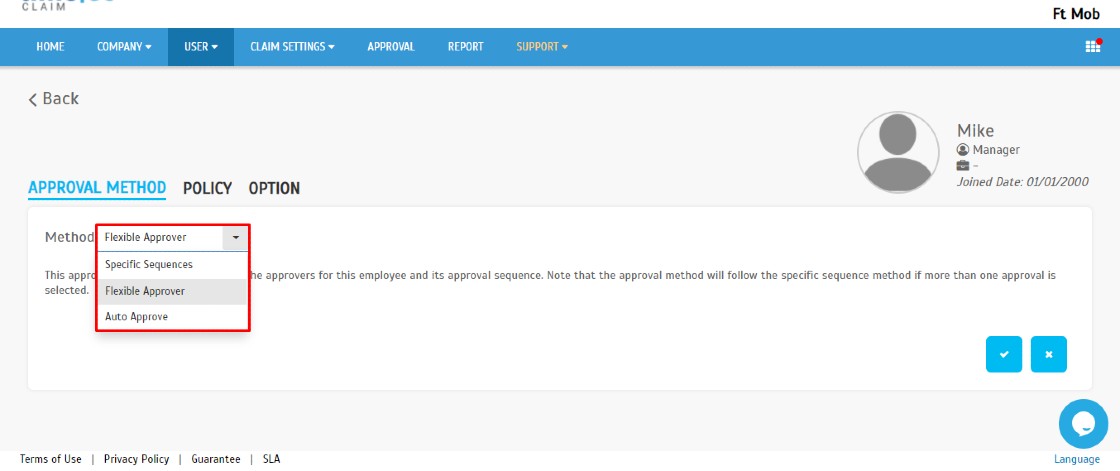
5. For Specific Sequences Approval Method, you can add more than one user as approver by clicking the Add More (+ symbol) > Submit.







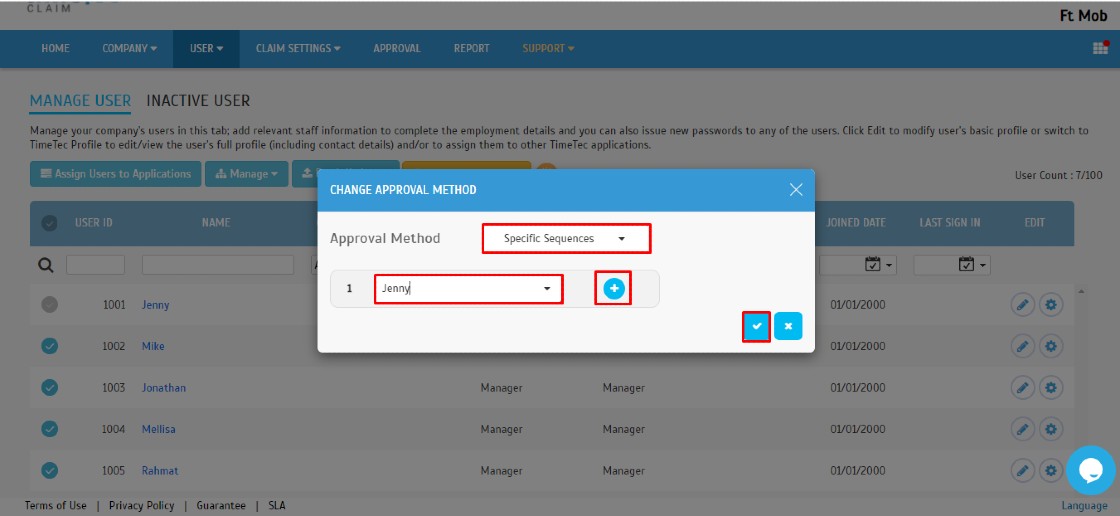










Having a claim approver in TimeTec Claim makes it easier to process approvals and keep things tidy. It's an efficient feature to use when dealing with employee claims. Just as keeping claims organized, academic work is also enhanced by thorough proofreading — that's where the best thesis editing service comes in, making your research clear, refined, and submission-ready.
ReplyDelete