i-Account - Generate Invoices Automatically with Auto Batch Invoice Feature
Introduction
Auto Batch Invoice feature in i-Account can generate invoices automatically using pre-configured settings. Hence, instead of Admin manually creating invoices, they can enable this function and preset the time for billing. The system will automatically generate the invoices on the scheduled dates.
Auto Batch Invoice feature in i-Account can generate invoices automatically using pre-configured settings. Hence, instead of Admin manually creating invoices, they can enable this function and preset the time for billing. The system will automatically generate the invoices on the scheduled dates.
Process
The details on how to configure Auto Batch Invoices are provided below:
The details on how to configure Auto Batch Invoices are provided below:
Configure Auto Batch Invoice Settings
1. Go to Property > Invoice > Batch Invoice to configure Auto Batch Invoice settings.

6. Once the auto schedule is successfully added, it will be displayed on the Recurrent Setting Listing.
View Automatically Generated Batch Invoices
The admin can view the Auto Generated Batch Invoice inside Property > Invoice > Batch Invoice once the invoice is generated.
The admin can view the Auto Generated Batch Invoice inside Property > Invoice > Batch Invoice once the invoice is generated.





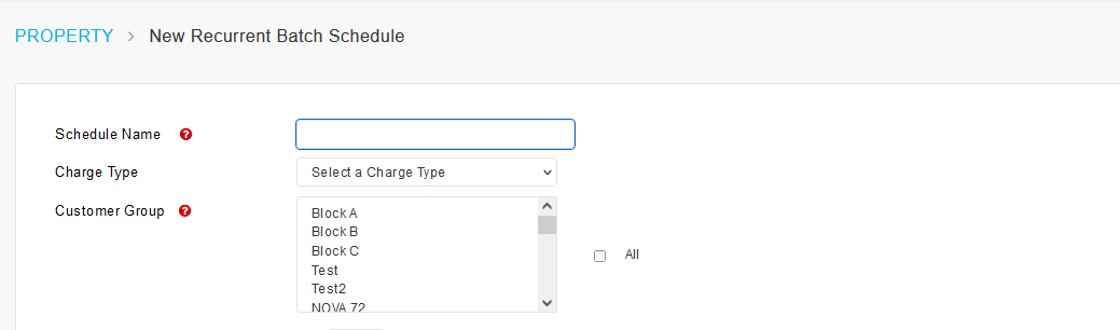
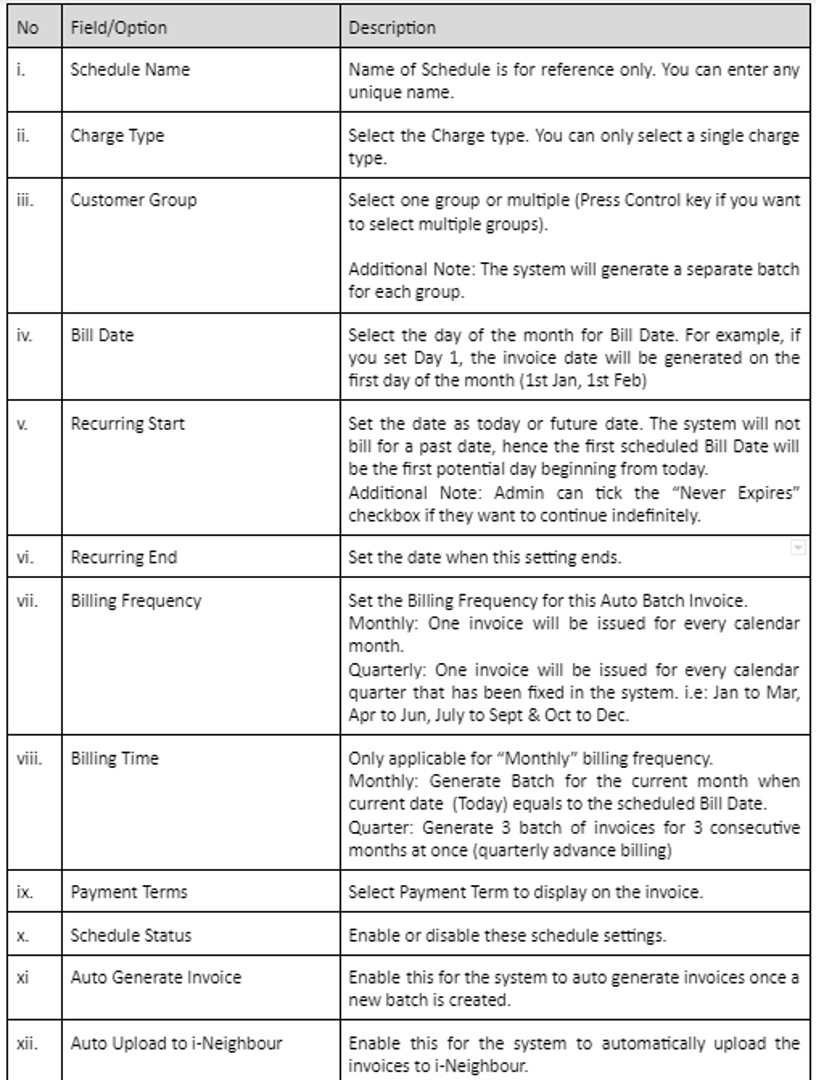













0 comments:
Have any questions or inquiries about FingerTec? Drop your input here.