How to Import Leave in TimeTec TA
Introduction
Every organization has its own set of leaves that employees are entitled to. Leave types such as Annual Leave, Sick Leave, Maternity Leave, Paternity Leave, Bereavement, etc. This section will show you how to import and update user leave taken in TimeTec TA.
Steps
Setup and download file sample
To import leave to TimeTec TA, go to ATTENDANCE > Attendance
Every organization has its own set of leaves that employees are entitled to. Leave types such as Annual Leave, Sick Leave, Maternity Leave, Paternity Leave, Bereavement, etc. This section will show you how to import and update user leave taken in TimeTec TA.
Steps
Setup and download file sample
To import leave to TimeTec TA, go to ATTENDANCE > Attendance
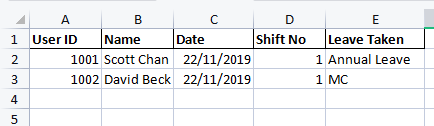
Insert User ID, Name, Leave Date, Shift No (insert 1), and Leave Taken (insert leave type. Must ensure the leave type is similar to what has been set inside TimeTec. Refer below on how to check for leave type setting)
*Remark: Please be informed that the leave name needs to be the same as the TimeTec TA Leave Type. You may refer leave type as per the steps below
Go to Company > Leave Type
Select the saved file > Click on the next to preview > submit


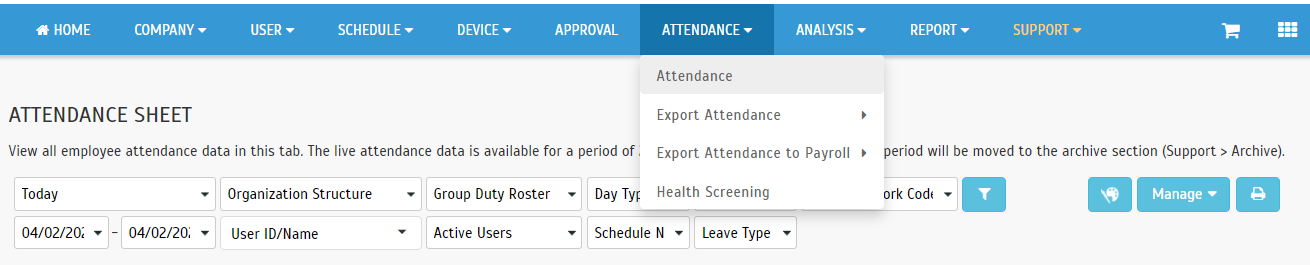

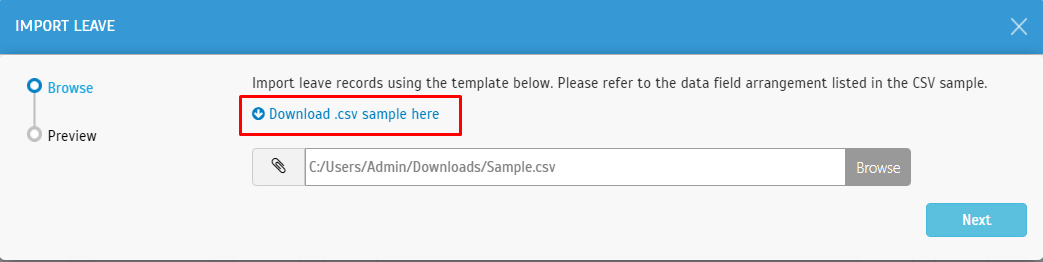
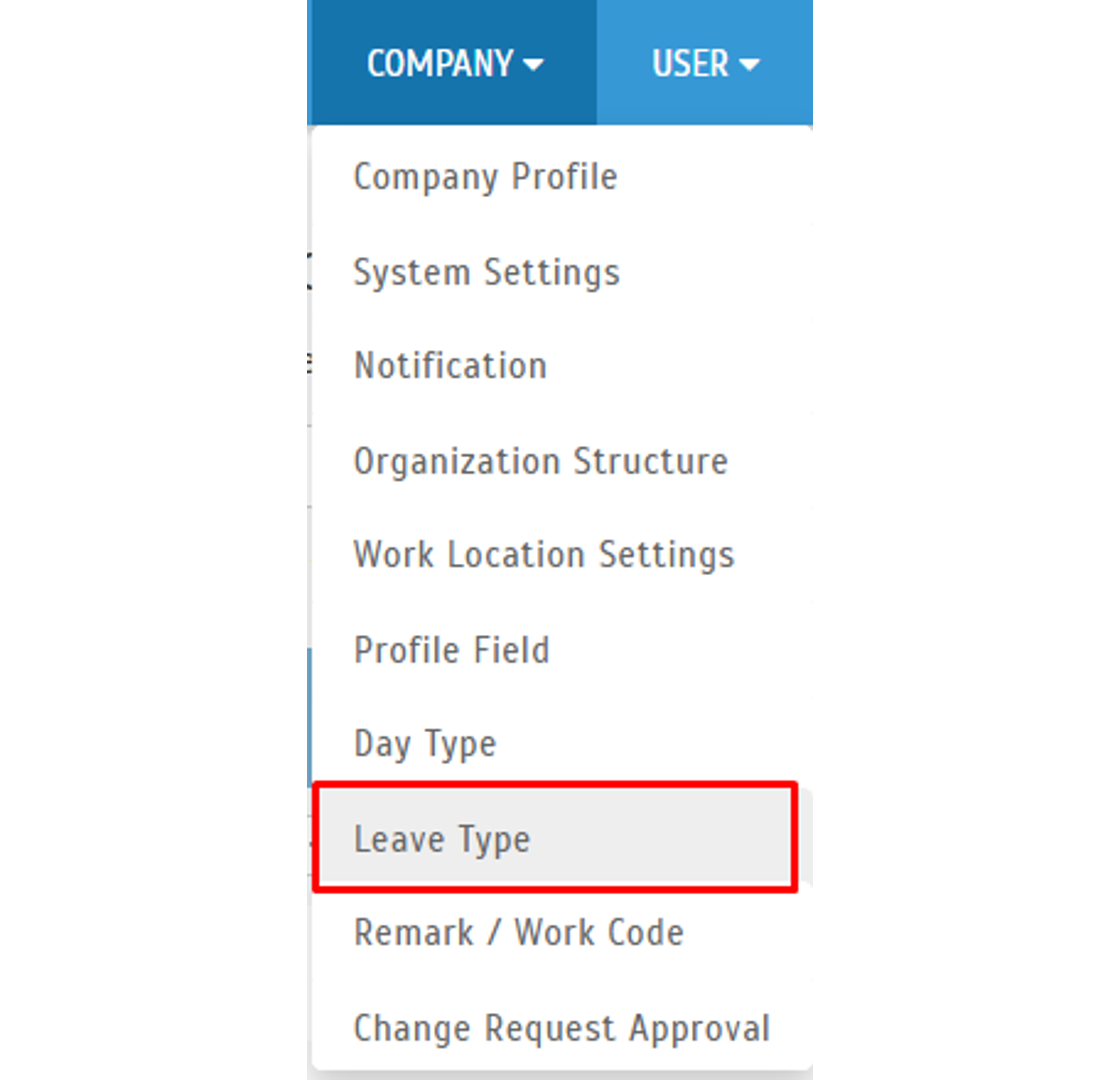

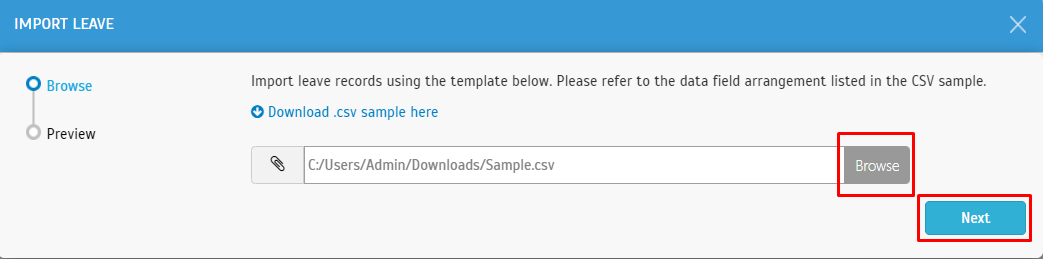











In the case of Dove Cameron eye surger we are noticing that she is changing a lot from teenage to adult,.We don’t want to think about this as an eye surgery but when you look at the before and after photos of her eyes, there are some minor changes we can’t deny it. So what do you think? Is this an eye surgery or just makeup tricks that you can apply on your own?
ReplyDeleteGet Well Chocolate – Brighten someone's day with our delightful Get Well chocolate collection. Featuring handcrafted treats and indulgent flavors, these thoughtful gifts are perfect for sending warmth, comfort, and a sweet smile to your loved ones.
ReplyDelete