How to Upgrade or Reinstall AWDMS Program
Introduction
FingerTec has launched the new Face ID5 device with the AWDMS program in 2020. Since then, we have distributed thousands of devices worldwide and released several versions of the AWDMS program to upgrade the system's performance to match the clients' requirements.
This article will guide how to upgrade the AWDMS program from the old version to the latest version and give the best performance when using the system.
Download Installer File
Download the latest installer files for Ingress and AWDMS program from the below links.
Ingress Server v4.1.1.0 = https://www.fingertec.com/softwareupdate/ingress/software-ingress_download_e.html
AWDMS Program v3.4.1 = https://www.fingertec.com/download/AWDMS.zip
AWDMS Setup Tools v1.3 = https://s3.amazonaws.com/files.fingertec.com/Software+Releases/AWDMS/2021/AWDMS+3.3+%26+AWDMS+Setup+1.3/AWDMS+Setup+Tool+v1.3.zip
Step to reinstall AWDMS program
1. Before upgrading the AWDMS or any FingerTec software, please make sure that you have backup the database file. There are two options to back up the database file.
- First, backup from Ingress program by going to the System Setting > Database Configuration > Database Management. If you have already used the latest Ingress software (v4.1.1.0) system will automatically backup the AWDMS database together with Ingress.
Second, back up using SQL manager tools from the following article. Please make sure you have backed up both Ingress & AWDMS table as explained in the picture below:
https://www.fingertectips.com/2015/11/backuprestore-ingress-database-using_26.html
https://www.fingertectips.com/2015/11/backuprestore-ingress-database-using_26.html
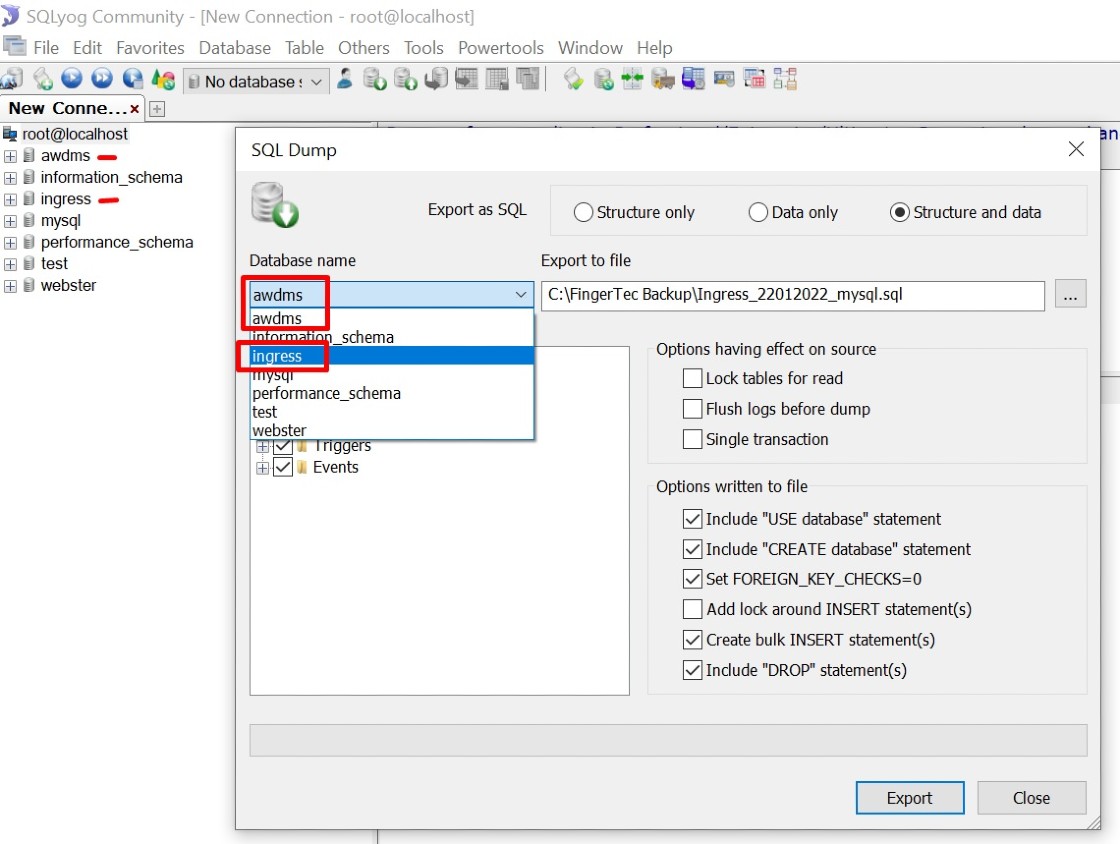
2. Please backup or copy the 'zkbiosecurity' folder to save the user photo pictures. In case the user photo was missing after the installation, and you cannot download the photos from the Face ID5 terminal, you can use this file/photo as a backup. The default location is C:\Program Files\BioSecurity\service\zkbiosecurity
3. If you have already activated the AWDMS program's license, please cancel the current program by opening AWMDS > select About (i icon) > select Cancel.

4. Uninstall TimeTec Cloud AWDMS program from the Control Panel > Program & Features > select Uninstall.

5. Restart the PC. When the PC opens, start to install the AWDMS program using the latest installer file that you have downloaded from the given link.
6. Once you have finished the AWDMS installation, please make sure to run the AWDMS Setup Tools to complete the installation. For installation guidance, you can refer to the below link.
https://s3.amazonaws.com/files.fingertec.com/Software+Releases/AWDMS/AWDMS.docx-new.pdf
7. After a moment, when you can open or run the AWDMS program together with the Ingress software, please check the WDMS Configuration in Ingress software by going to System Setting > WDMS Configuration. Please key in and update the AWDMS Information like Server IP, Port and AWDMS password. Then, make sure you can connect to the AWDMS server.
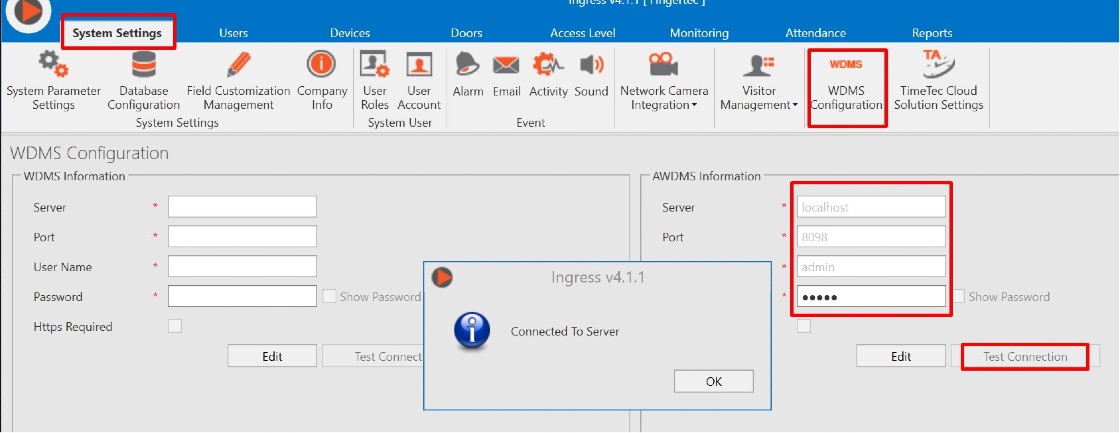
8. Open the AWDMS program and check the Device Connection status. Reactivate the device in the Ingress software to establish the connection.
9. Inside the same AWDMS program, check the Transaction log status under Access > Report > Transaction Log and User Data status under Personal > Person. Make sure all User data are updated, especially to user face pictures.

10. If you cannot find the previous and current transaction log or complete User data, you can download all the data from the Face ID5 terminal by going to AWDMS > Access > Devices > View and Get Device Info > select Get Personal Information and then Get Transaction.
11. You can reactivate the AWDMS license using the same license file after updating all data. You can also start to use the system and manage the Attendance record in Ingress software.
Note: If some of the screenshots or steps viewed here are different from the ones in the current system, this is due to our continuous effort to improve our system from time to time. Please notify us at info@timeteccloud.com, we will update it as soon as possible.















The Best Apps and Games For Android · Apk Module.HBO max MOD APK
ReplyDelete