Manage Application Form for Season Pass on Timetec Parking
Introduction
Application forms are essential for collecting user information for Season Pass parking, especially for Private Season Pass. However, if you don't have the proper application template, it could make it difficult to get tasks done or collect the information you need.
In the Timetec Parking system, you can edit default fields or add new fields according to your organization's requirements.
Process
Customize Data Field
1. On TimeTec Parking, go to Season Pass > Application Form > Manage Data Field > Click Add Button.
Application forms are essential for collecting user information for Season Pass parking, especially for Private Season Pass. However, if you don't have the proper application template, it could make it difficult to get tasks done or collect the information you need.
In the Timetec Parking system, you can edit default fields or add new fields according to your organization's requirements.
Process
Customize Data Field
1. On TimeTec Parking, go to Season Pass > Application Form > Manage Data Field > Click Add Button.

3. Select Section field
- Company Information is to get user’s company information for private/reserved parking
- Season Pass Holder Information is to get user’s personal information

2. Write the Application Form name and select the data field to use. You can drag the field data from left to right to select or deselect the data field. You can customize whether to make it Required or Optional for each data field.
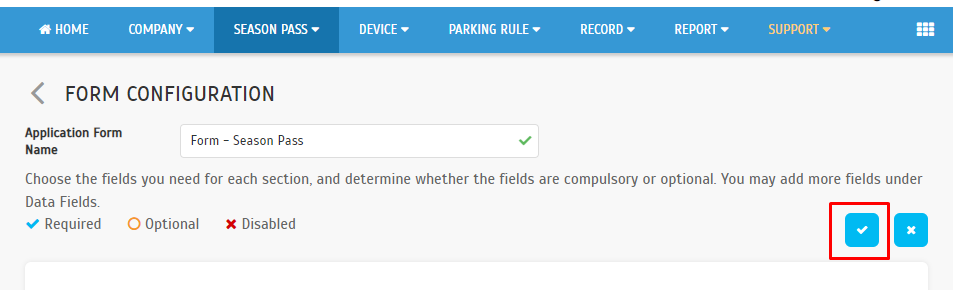
4. After done, you may click the Application Form list to check and view the created field information.



















0 comments:
Have any questions or inquiries about FingerTec? Drop your input here.