How To Add New User to TimeTec TA From Device to TimeTec TA (Webster Terminal)
Introduction
Time attendance, scheduling management & work from home are effective solutions for the modern workforce. The TimeTec TA automates your time data collection process and seamlessly integrates it with biometrics identification devices. This tip will show you how to register new users in TimeTec TA for the Webster Terminal module.
Time attendance, scheduling management & work from home are effective solutions for the modern workforce. The TimeTec TA automates your time data collection process and seamlessly integrates it with biometrics identification devices. This tip will show you how to register new users in TimeTec TA for the Webster Terminal module.
Process
DEVICE:
A. Register new users and add fingerprints to the device.
i. Go to Menu > User Mgmt
ii. Add new user
iii. Register new user
TimeTec TA:
B. Go to DEVICE > Terminal > Select Device > Manage Terminal > Download User
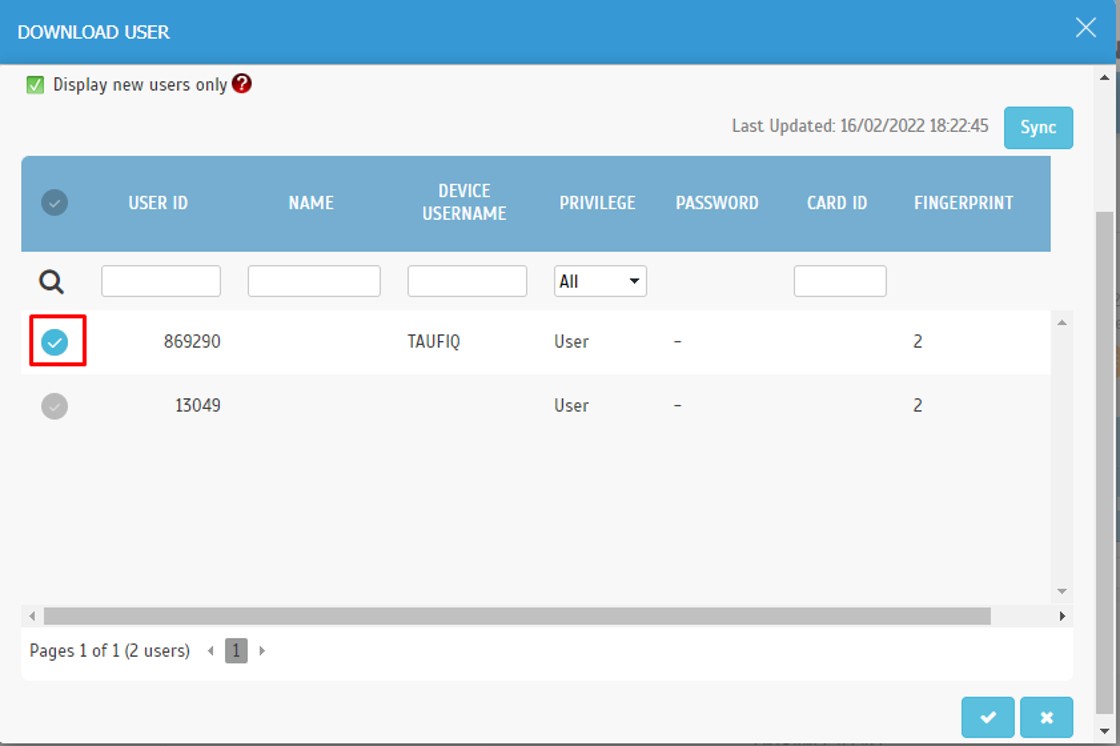
After the user downloaded into the system, you may proceed with editing the user information
D. Go to USER > Manage User > Edit user
E. Fill below information > Submit
F. Go to User > Manage User > Click on the setting button > Assign user roster
Note: If some of the screenshots or steps viewed here are different from the ones in the current system, this is due to our continuous effort to improve our system from time to time. Please notify us at info@timeteccloud.com, we will update it as soon as possible.
















0 comments:
Have any questions or inquiries about FingerTec? Drop your input here.