How to Setup Charge Rates for Casual Parking on Timetec Parking
Introduction
Casual parking normally is charged hourly, it's flexible, convenience and accessible by any casual parkers. TimeTec Parking System for casual parking is the perfect solution for short stays and convenience.
Casual and hourly parking is perfect for those periods when you need flexibility. It's a great way to park for a quick shop or meeting near your destination. You simply pay by the hour for the duration spent.
A variety of cashless payment combined parking methods are offered by TimeTec Parking, for example, credit & debit card, eWallet (QR Code), Touch 'n Go RFID & TNG eWallet (Malaysia only) License Plate Recognition (LPR) etc as effective parking.
Process
1. On TimeTec Parking web, go to Parking Rule tab > Charge Rates > click Add button > Entry Basis.
Casual parking normally is charged hourly, it's flexible, convenience and accessible by any casual parkers. TimeTec Parking System for casual parking is the perfect solution for short stays and convenience.
Casual and hourly parking is perfect for those periods when you need flexibility. It's a great way to park for a quick shop or meeting near your destination. You simply pay by the hour for the duration spent.
A variety of cashless payment combined parking methods are offered by TimeTec Parking, for example, credit & debit card, eWallet (QR Code), Touch 'n Go RFID & TNG eWallet (Malaysia only) License Plate Recognition (LPR) etc as effective parking.
Process
1. On TimeTec Parking web, go to Parking Rule tab > Charge Rates > click Add button > Entry Basis.

3. Set the Free Access Duration and Max charges per day.
a) Free Access Duration- there are no charges apply if entrance and exit within the minutes
b) Include free access when charges apply- to include the free duration minutes or not when charges apply.
c)Max charges per day- The maximum charge rate within a day.
4. Select the charge type
a) Time Interval - charges count according to parking time duration, for example every 60 minutes as first interval, 120 minutes as subsequent interval.
a) Time Interval - charges count according to parking time duration, for example every 60 minutes as first interval, 120 minutes as subsequent interval.
d) Remain charge rate as same day - select this to count the same rate if Out time is after ‘Cross day time’.
e) Split charge rate into different days - select this to start count new rate if Out time is after ‘Cross day time’

f) Split charge by block - Split the rate into block, for example first interval rate is RM3, set 20 minutes per block. If the parking duration is 40 minutes, the charges will be RM2.
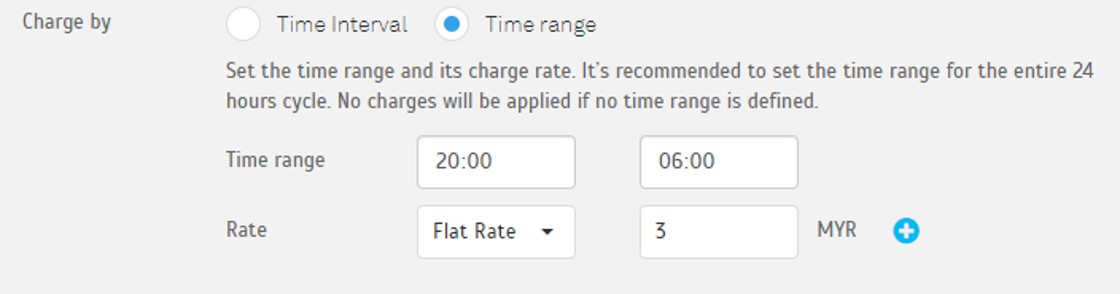
5. Set the rate configuration for all day and Holiday. You may use ‘Copy From’ to copy rate configuration from other day.
Note: If some of the screenshots or steps viewed here are different from the ones in the current system, this is due to our continuous effort to improve our system from time to time. Please notify us at info@timeteccloud.com, we will update it as soon as possible.




















0 comments:
Have any questions or inquiries about FingerTec? Drop your input here.