TimeTec TA - How to Import Overtime Request Approval By Batch For The Users
Introduction
TimeTec TA comes with an import OT feature that minimises the Admin / Human Resources workload from keying in the OT data in the Attendance Sheet manually. This feature accommodates the management with the quicker collection of the OT data and tabulates all data in our Xlsx file.
To use import approval overtime requests, you need to set up the Overtime Approval in TimeTec TA.
https://www.fingertectips.com/2017/03/effective-overtime-approval-with.html
https://www.fingertectips.com/2017/06/timetec-ta-overtime-request-via-mobile.html
Steps
A. To set the company library application, login into your TimeTec account.
www.timetecta.com
A. To set the company library application, login into your TimeTec account.
www.timetecta.com
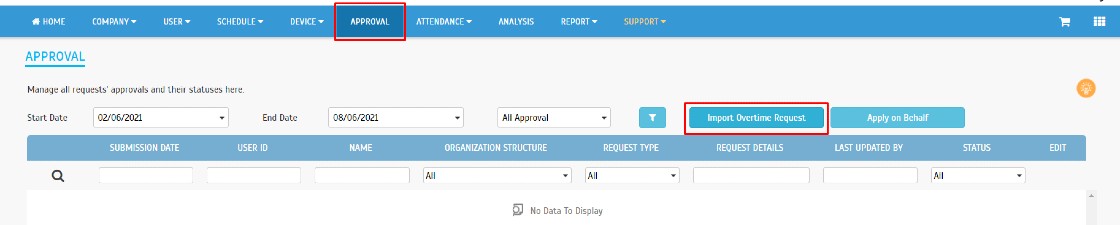
C. Click on “Download .xlsx sample here” to download the sample template
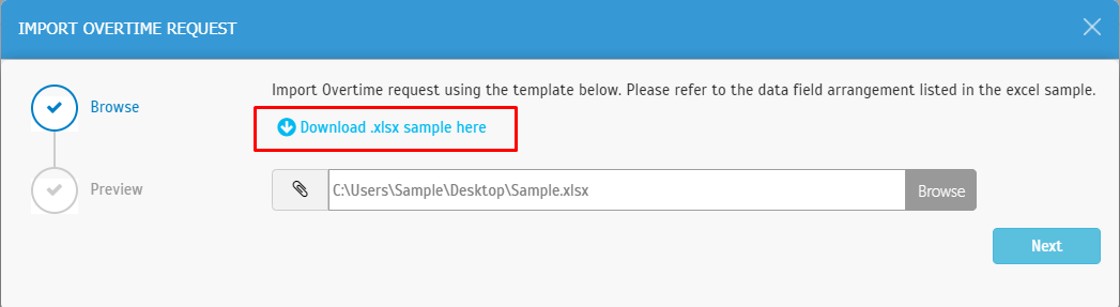
Guide
1. Please ensure the OT hour format used in this file is the SAME as you have set in the System Settings: (hh. mm or hh. hh)
2. The system will not save information in the “Name” column; it is used for reference only.
3. The default value of Overtime Type is Normal. You can view or add Overtime Type at Company > Profile Field > Manage Data Field.
4. Please ensure the date format used in this file is the same as you have previously set in the System Settings: (DD/MM/YYYY or MM/DD/YYYY or YYYY/MM/DD)
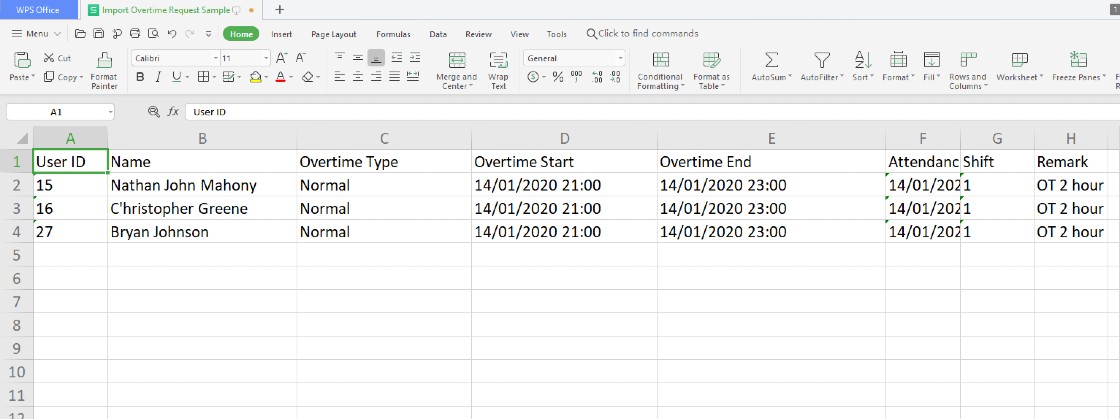
5. The default value of Shift Number is 1. Shift number is a setting for Shift group type in Schedule>Assign Schedules and Users into Roster. This setting is used to set multiple working shifts (maximum 3 shifts) in a workday. (Only apply to Daily Schedule)
6. The Remark field is limited to 250 characters.
i. Fill up the user overtime request approval field in the .Xlsx file and save.
ii. Browse the file > Submit
iii. Once the request is submitted, it will go to the approver's approval module to be approved.














0 comments:
Have any questions or inquiries about FingerTec? Drop your input here.