Face ID 5 External Bell Schedules
Introduction
For big companies or manufacturing that have large premises and noisy environments, they require a Public Address system that can deliver loud sound to indicate the transition of shift or break time to the employees. Taking this factor into account, FingerTec provides an external schedule bell option to fulfill this need. To enable this function in Face ID 5 you will need an update tool.
View the wiring setup at the link below:
https://www.fingertectips.com/2022/07/face-id-5-external-alarm-wiring-diagram.html
For the first time setup, please download the tools for External Schedule Bell Setup, available at this link.
Step to setup External Schedule Bell
1. Select Menu > Select Personalize > Select Bell Schedules
2. Select Options > choose External Bell or Internal and External Bell > select back for the next settings
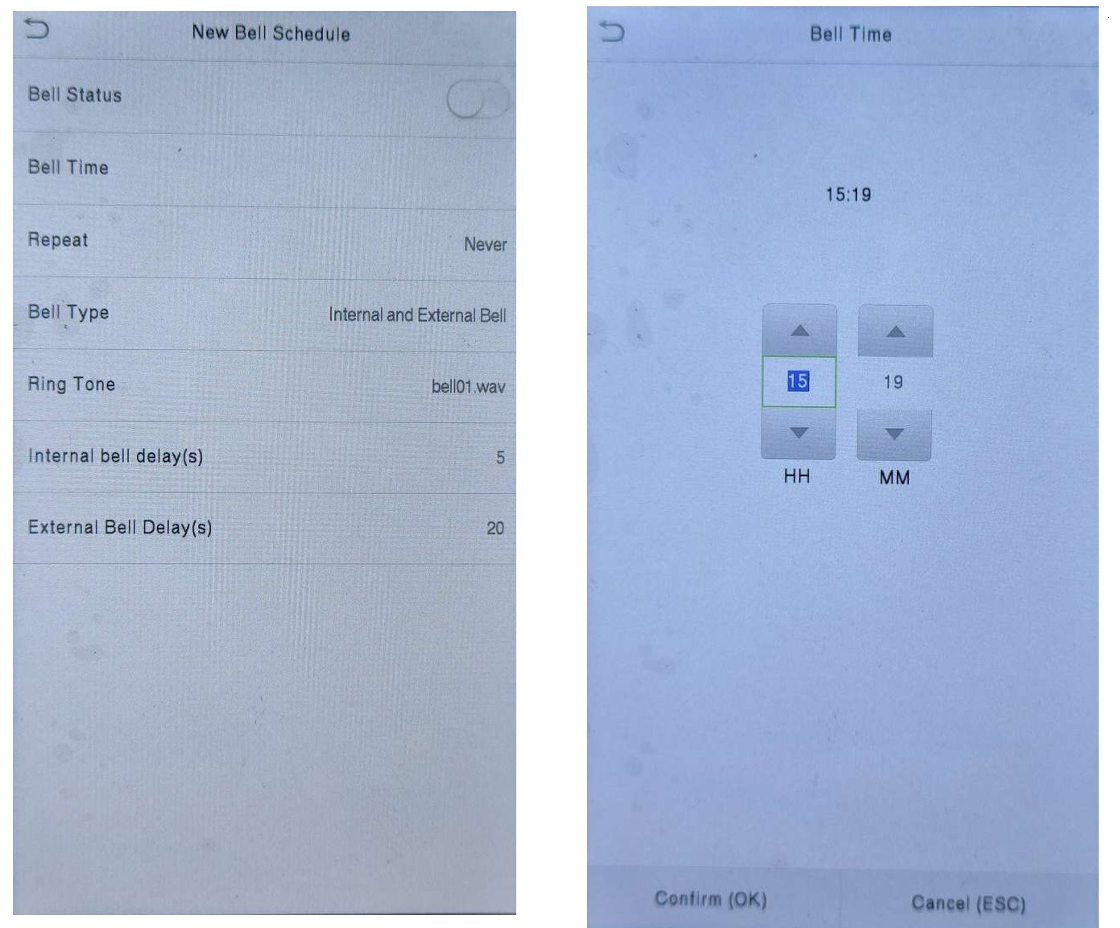
5. Select Repeat > Select the days you want the bell want to repeat > select back for the next settings
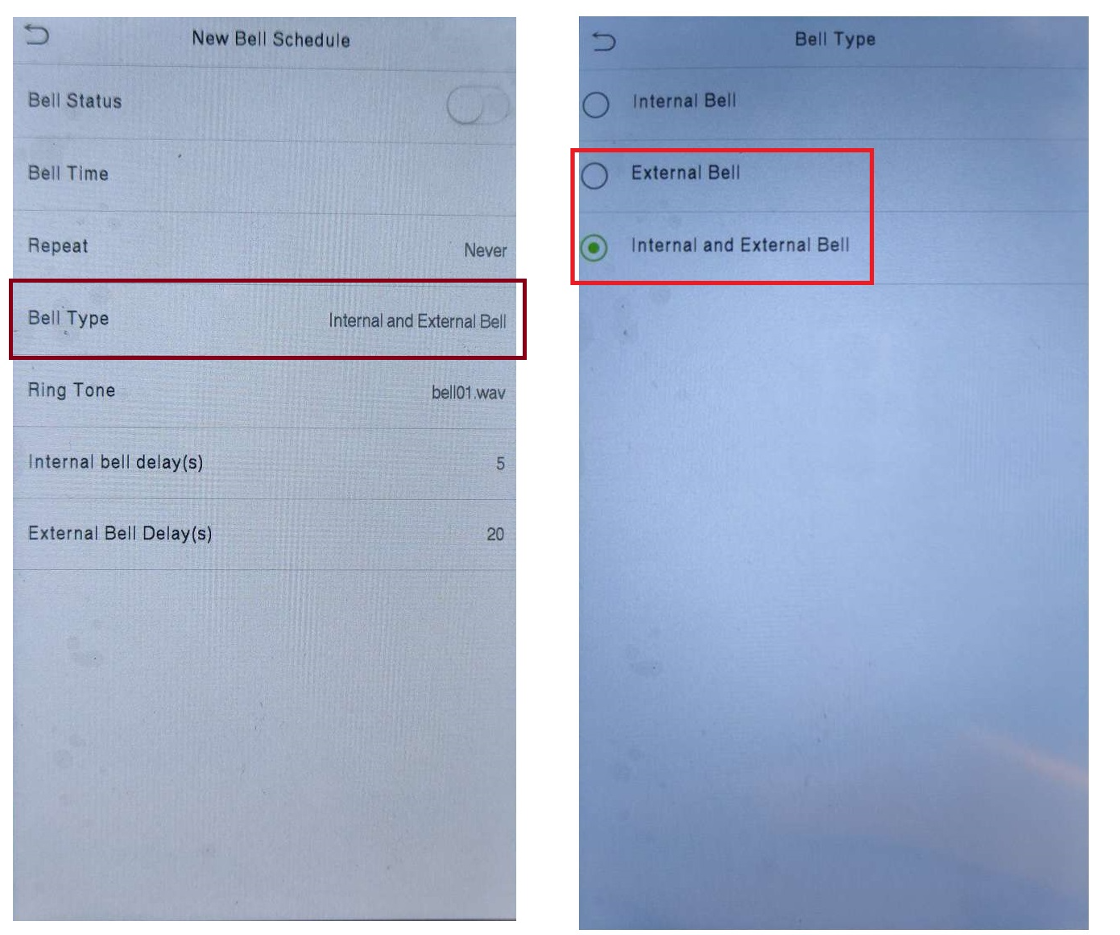
7. Select Ringtone > Choose Ringtone type > select back for the next settings
*Only for Internal Bell, sound of External Bell depends on what type of External Bell is used.
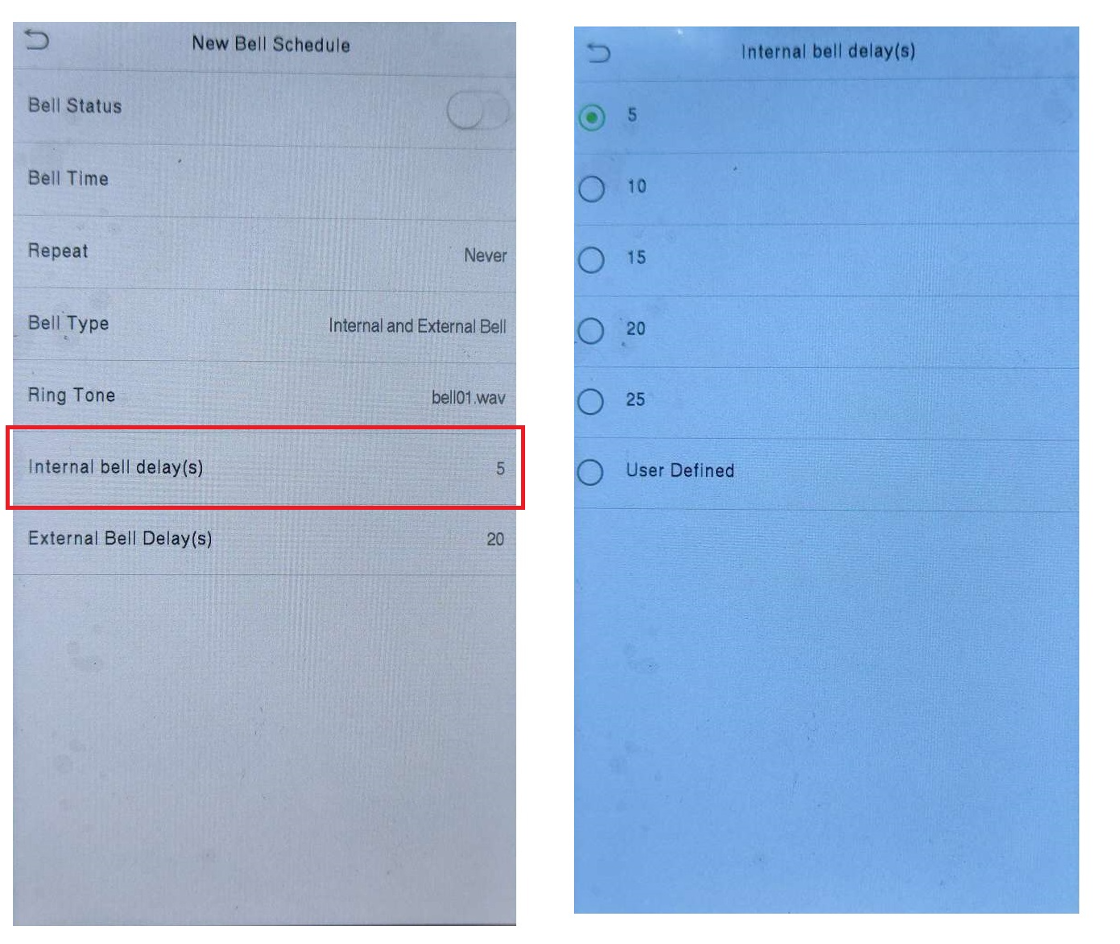
9. Select External bell delay(s) > Choose the duration of sound (in second) for External Bell or siren


















Make access easy with face ID 5 external bell schedules. Manage plans effortlessly for external notifications. Find answers for nvq 5 leadership and management answers easily to increase your administration talents.
ReplyDelete